What does the x over my chat network mean? Chat Network Disconnected
Beeper Account Setup
Creating a new Beeper account is not yet available in the current version of the iOS app. We hope to add this feature as we launch the new generation iOS app soon! In the meantime, you may use Beeper Desktop or Beeper Android to create an account.
Chat Network Management
To connect, reconnect, or delete your chat network accounts in Beeper, please use Beeper Desktop or Beeper Android. This is not available on the current version of Beeper iOS, but we plan to add this in the new generation version of the iOS app in the future.
Disconnected:
When your chat network is disconnected, you might notice a red x over the chat network icon, accompanied by either a red banner (mobile) or a pop-up (desktop) with more information.
This is what that pop-up and red x could look like on the desktop app:
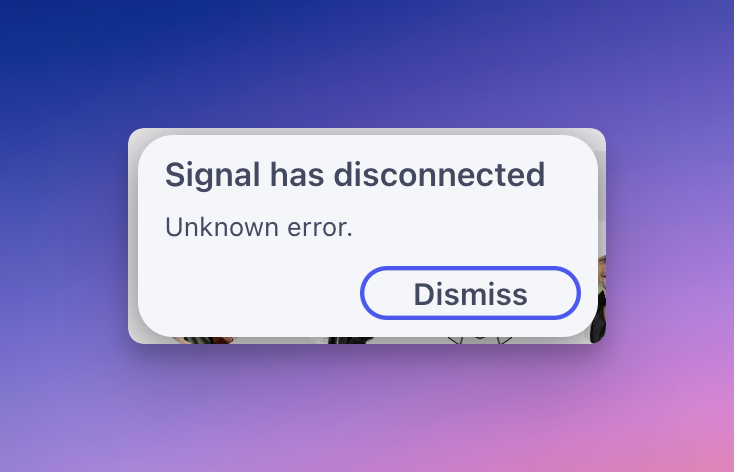
Similarly, this is what it looks like on iOS:
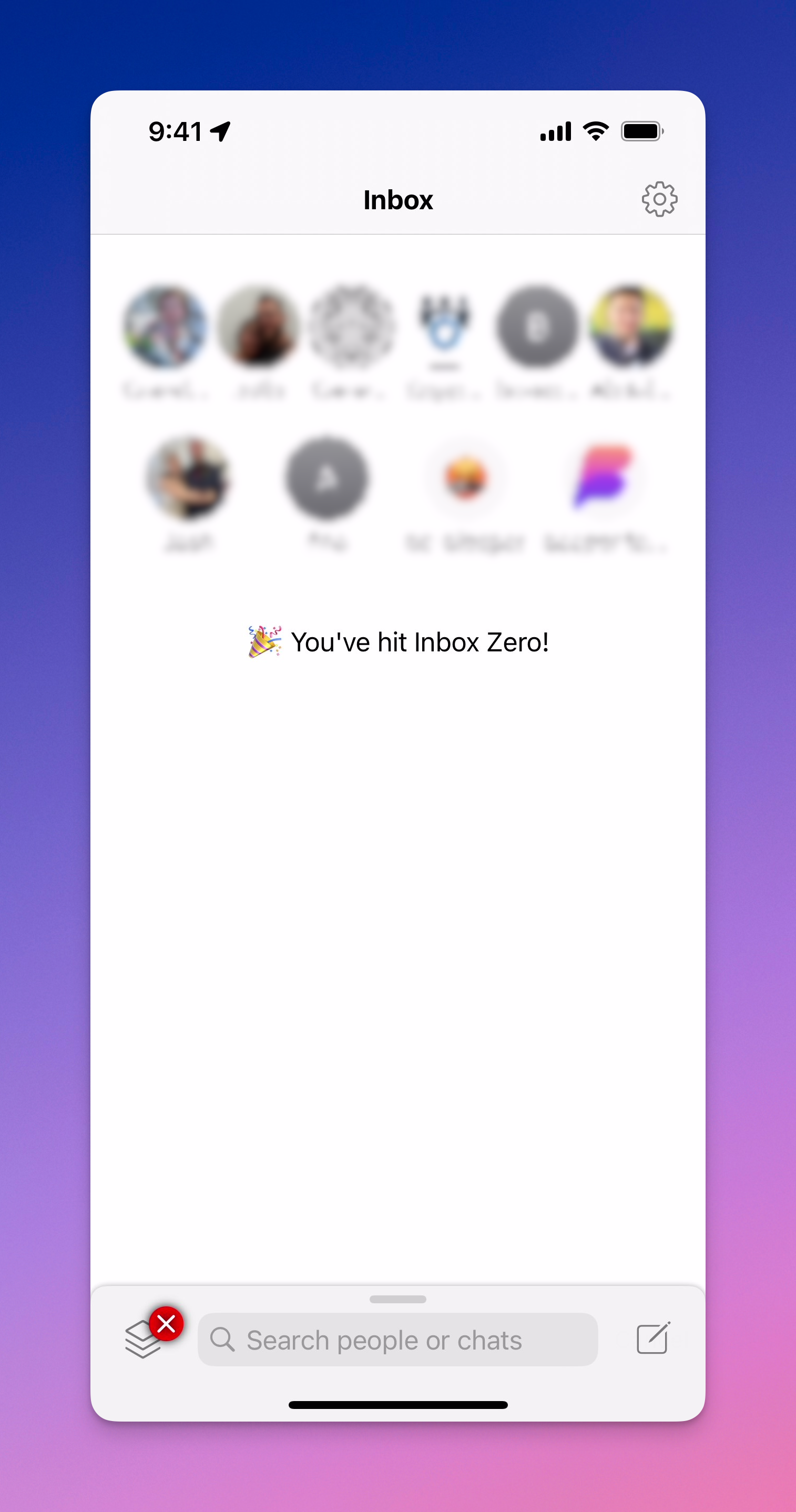

Here's what it looks like on Android:
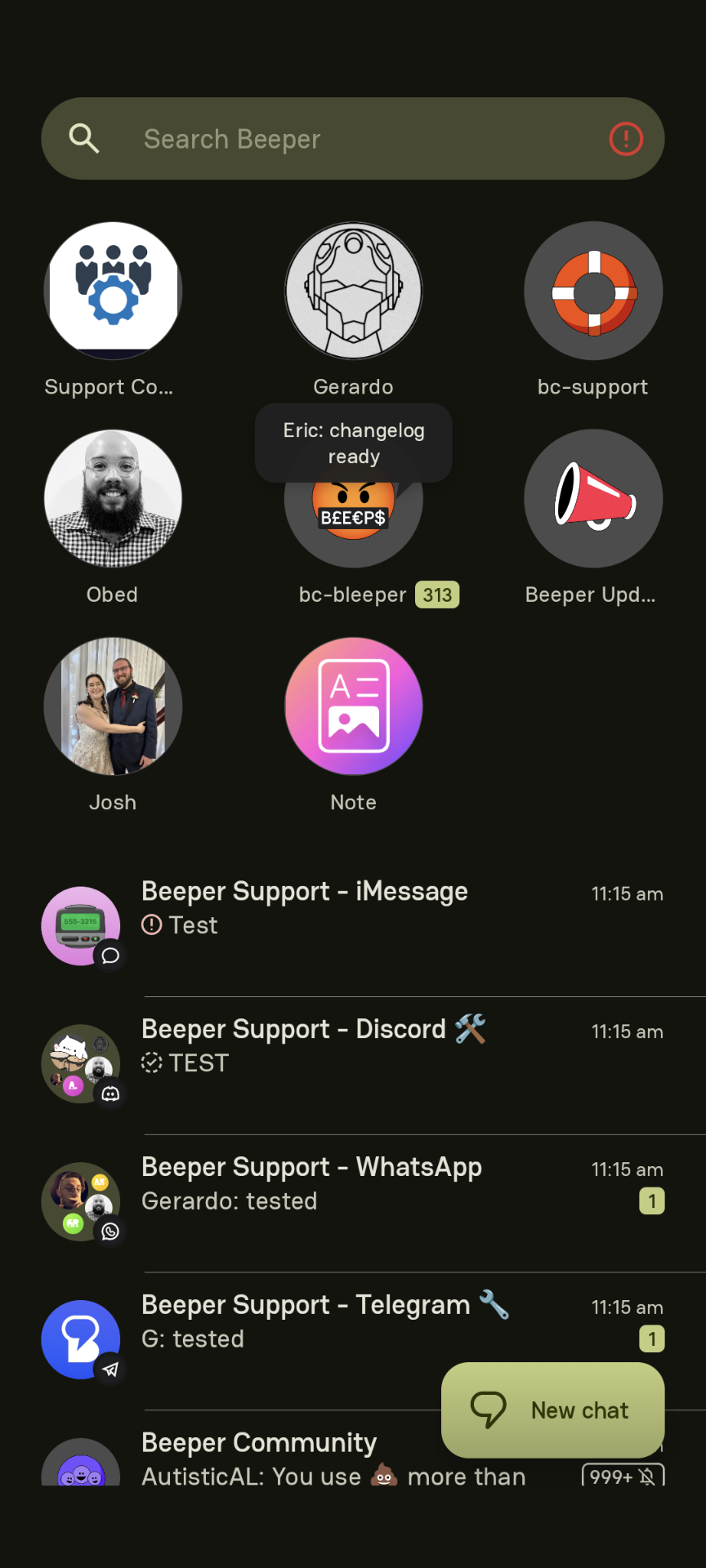


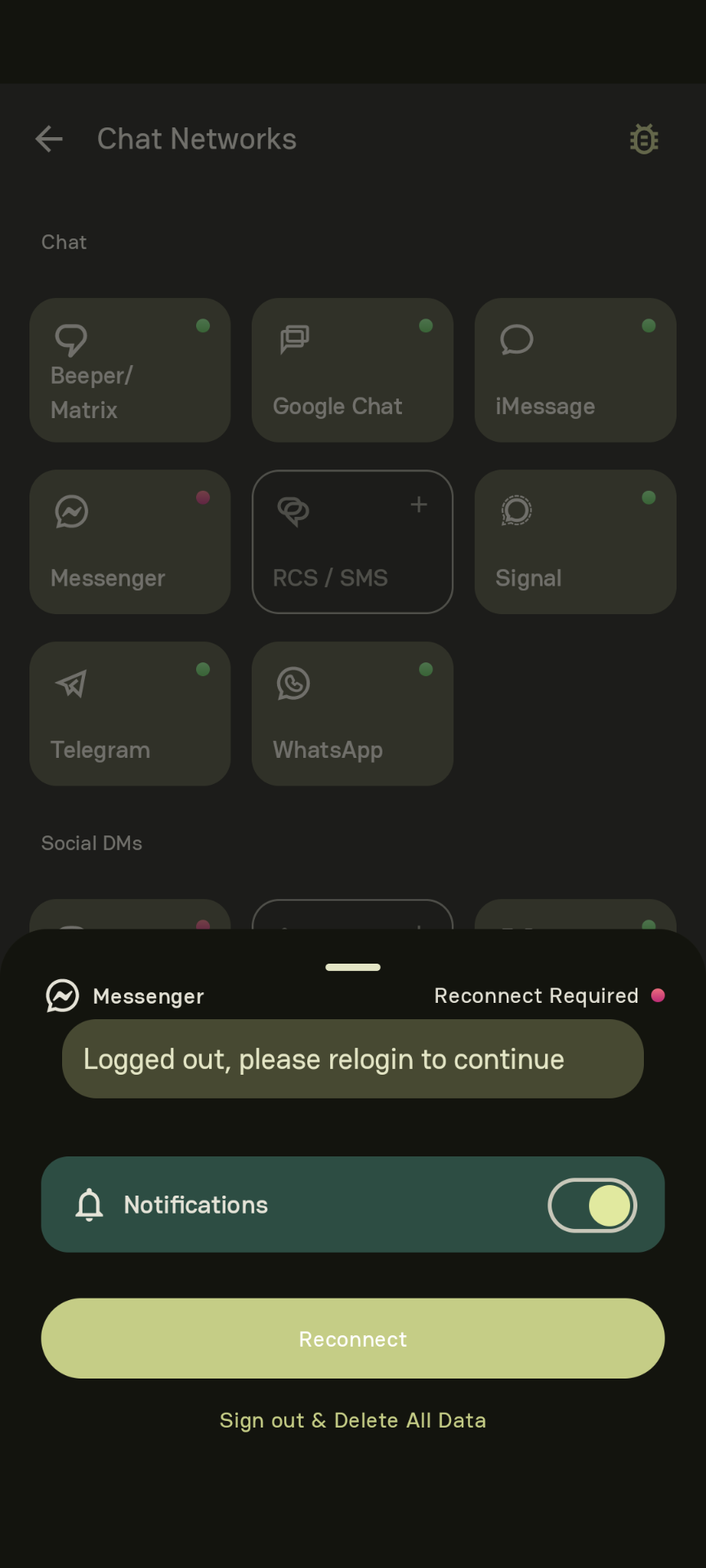
These indicate that your chat network is disconnected and needs to be reauthenticated. When this happens, you might notice issues with sending or receiving messages. These errors disappear when the chat network is reconnected either manually or on its own when the disconnection is temporary.
Manual Reconnection:
In cases where manual intervention is required (for example, if you changed your password, your token has expired, etc.), you can reconnect your chat network either through Beeper desktop or Beeper Android.
You can do this on desktop by clicking on the gear icon > Chat Networks > select the affected network > select ‘Reconnect’. On Android, you can tap on the red information icon (i) > select Network Connections > tap on the affected network > Sign out & Delete All Data > Then, reconnect.
If you do not see a Reconnect option, please contact Beeper Support over at help@beeper.com, and we'll be more than happy to assist you!
The new generation of Beeper Desktop is almost ready!
A new era for Beeper Desktop and iOS is here!
We’ve been hard at work on the next generation of Beeper, and now you can check it out for yourself. Try the latest version today: https://www.beeper.com/beta