How can I rearrange my chat networks? Desktop V3
Beeper Account Setup
Creating a new Beeper account is not yet available in the current version of the iOS app. We hope to add this feature as we launch the new generation iOS app soon! In the meantime, you may use Beeper Desktop or Beeper Android to create an account.
Chat Network Management
To connect, reconnect, or delete your chat network accounts in Beeper, please use Beeper Desktop or Beeper Android. This is not available on the current version of Beeper iOS, but we plan to add this in the new generation version of the iOS app in the future.
Beeper Desktop
Drag to position: On Beeper Desktop, rearranging your chat networks is as easy as dragging the chat network icon to your desired position.

Beeper iOS
Long press and drag: Open the Spaces drawer by tapping on the Spaces icon. Then similar to how you rearrange your iOS apps on your home screen, long-press on the chat network that you want to reposition and move them in your screen to reorder.
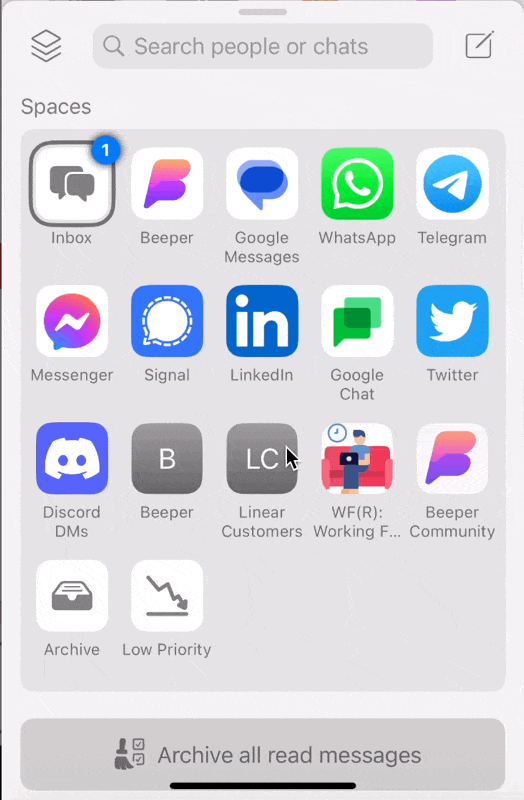
Beeper Android:
Arranged alphabetically: For Beeper Android, you will see the list of your chat networks under Search, where all inbox filters will also be available. These icons are listed in alphabetical order by default and cannot be rearranged.
The new generation of Beeper Desktop is almost ready!
A new era for Beeper Desktop and iOS is here!
We’ve been hard at work on the next generation of Beeper, and now you can check it out for yourself. Try the latest version today: https://www.beeper.com/beta