How can I generate a new Recovery Code? (Beeper Android)
This guide applies to Beeper Android
For the Beeper Desktop Guide, refer to I’ve lost my recovery code. How do I get a new one using Beeper Desktop?
For the Beeper iOS Guide, refer to I’ve lost my recovery code. How do I get a new one using Beeper iOS?
Background
- Your recovery code is the key to your message history. Beeper encrypts your message history so only you can read it, and your recovery code is used as part of this process. Think of it like a secure box with one key.
- If you registered via Beeper Android, your Recovery Code was also provided during onboarding, with the same emphasis on safekeeping. Alternatively, you may have opted to have your credentials stored automatically by Google Password Manager. Before proceeding with these steps, please check either your notes, Password Manager apps, or Google Password Manager app, just in case the Recovery Code is stored there
- If you registered via Beeper iOS, your Recovery Code was also provided during onboarding, with the same emphasis on safekeeping. Alternatively, you may have opted to have your credentials stored automatically by iCloud Keychain. Before proceeding with these steps, please check either your notes, Password Manager apps, or iCloud Keychain / Keychain Access (Mac) apps, just in case the Recovery Code is stored there
- By requesting a new recovery code, the old secure box is still locked, and has to be discarded, never to be opened again, and a new box is created with the new code.
⚠️ Your Recovery Code is linked to your Beeper account.
Since the code is linked to your Beeper account, you don't need to reset it on every app. If you need to reset your recovery code, do so in just one app: Beeper Android, Beeper Desktop, or Beeper iOS.
What does this mean for me? 🤔
The app will remove all your chat networks from Beeper during this process, as they will need to use the new recovery code key to send and receive messages. This also means that message history for some services may be lost:
✅ Message History Recoverable



❌ Message History Lost






*except Facebook end-to-end encrypted chats
Ok, I know the downside. How do I do this, step-by-step?
The screenshots shown below are based on the Beeper Android app.
1. If you need to reset your Beeper Android account but don't have your Recovery Code, start by signing out of the app.
2. Sign in using your email and 6-digit code.
3. You will be asked to accept permissions for Contacts and Notifications.
4. Then, you will be asked to verify, either with a QR Code from the Beeper Desktop or Use a Recovery Code. Press Use Recovery Code.
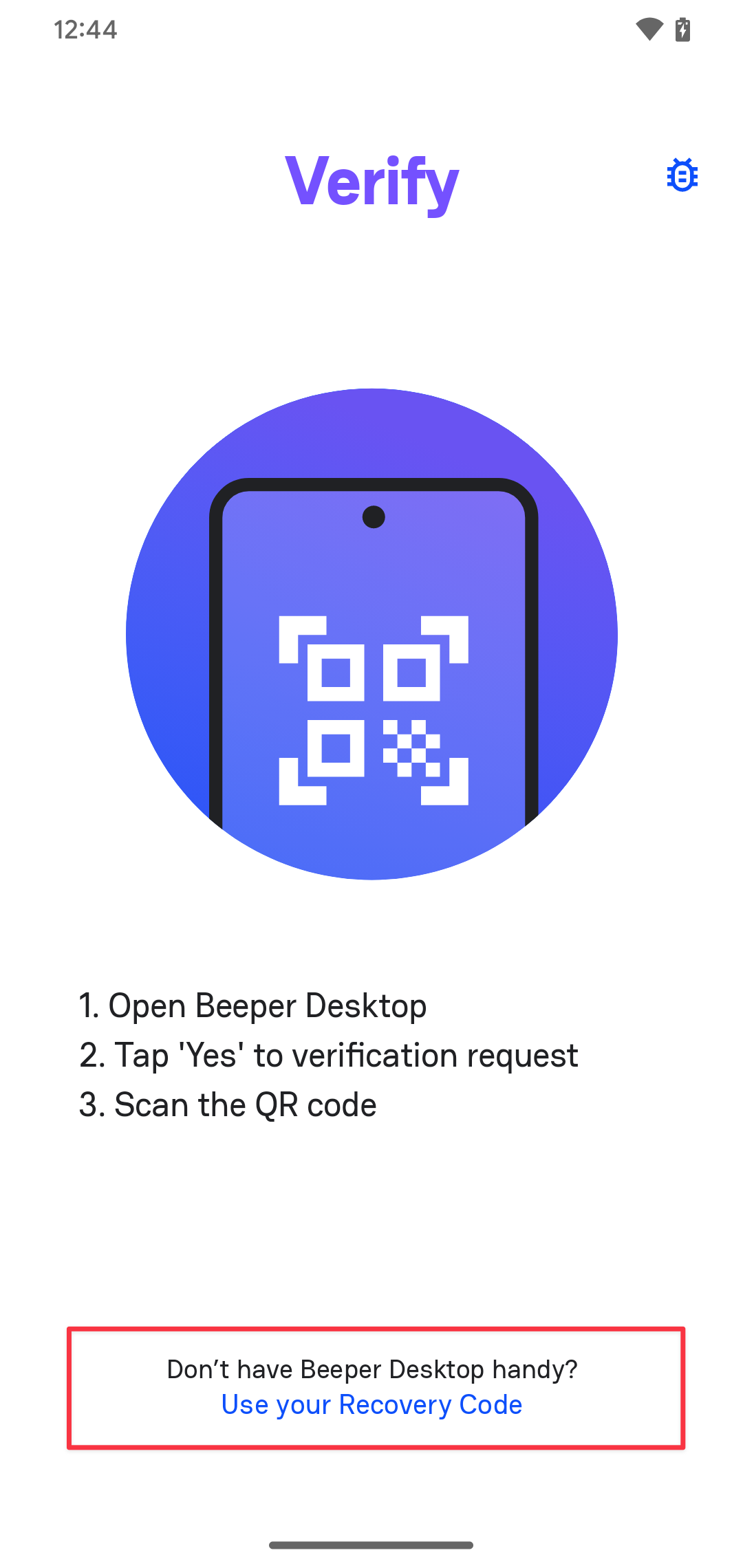
5. You will be asked to Enter a Recovery Code. Press ‘Lost your Recovery Code?’
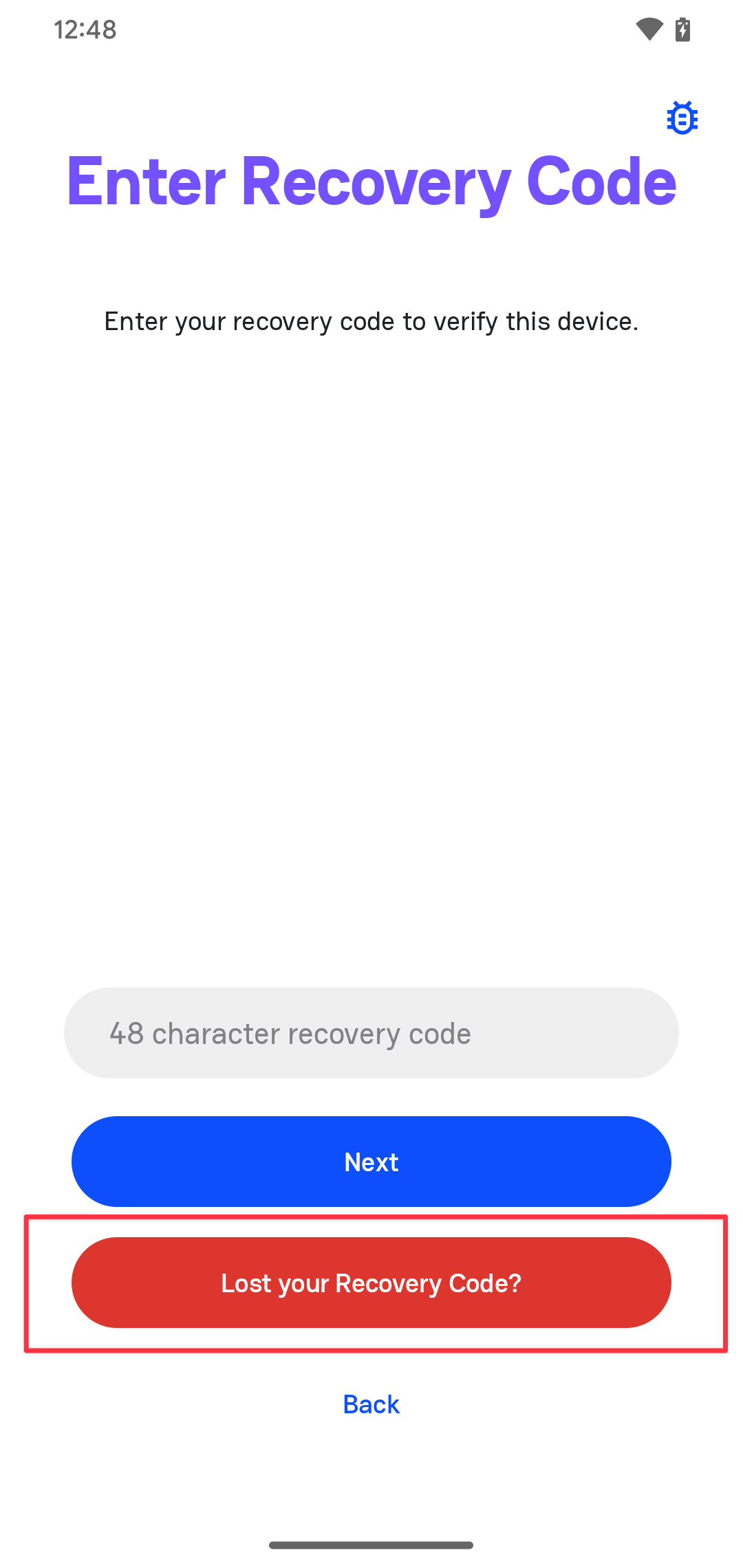
6. You will be asked to confirm the Recovery Code Reset. Press Reset.
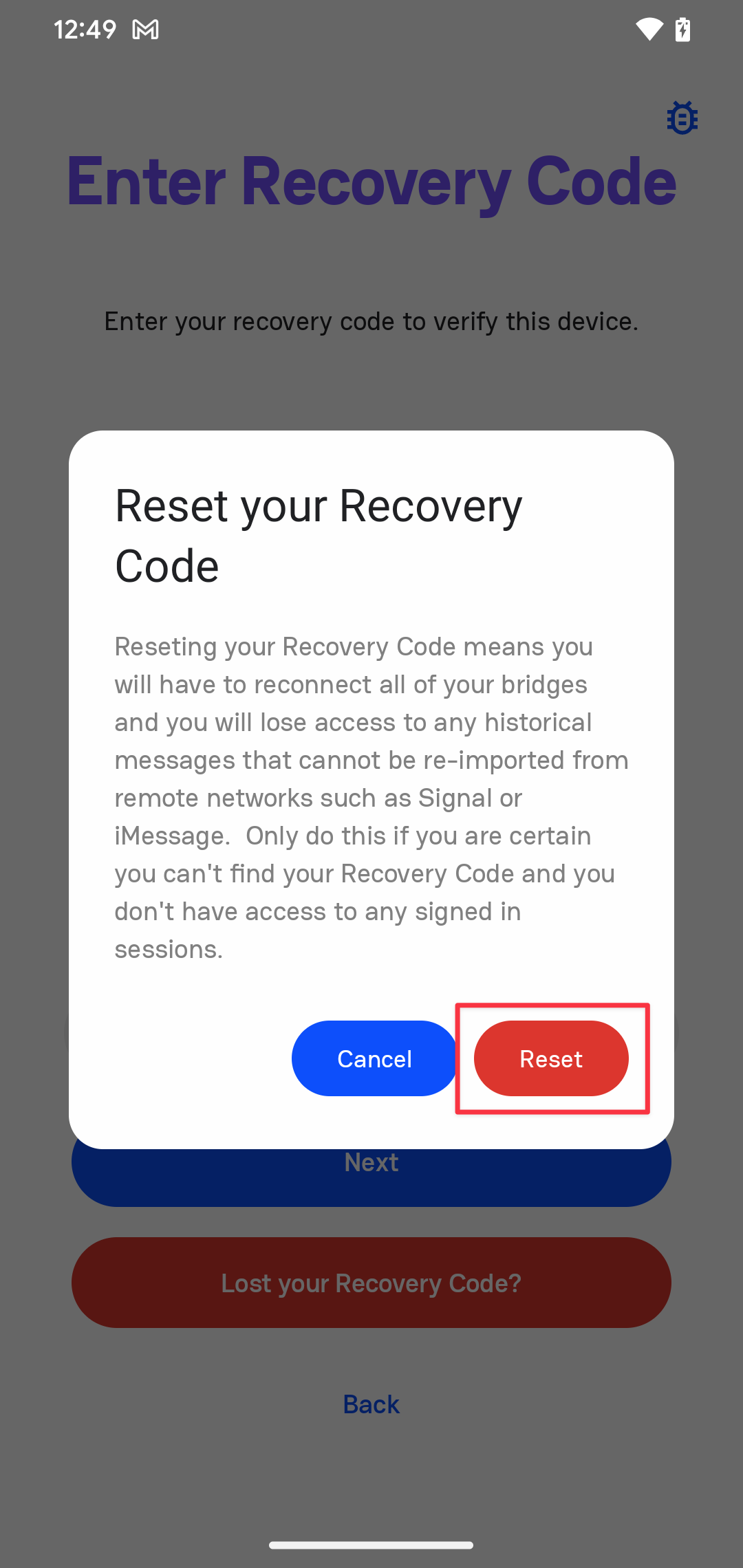
7. The Recovery Code view will show up.
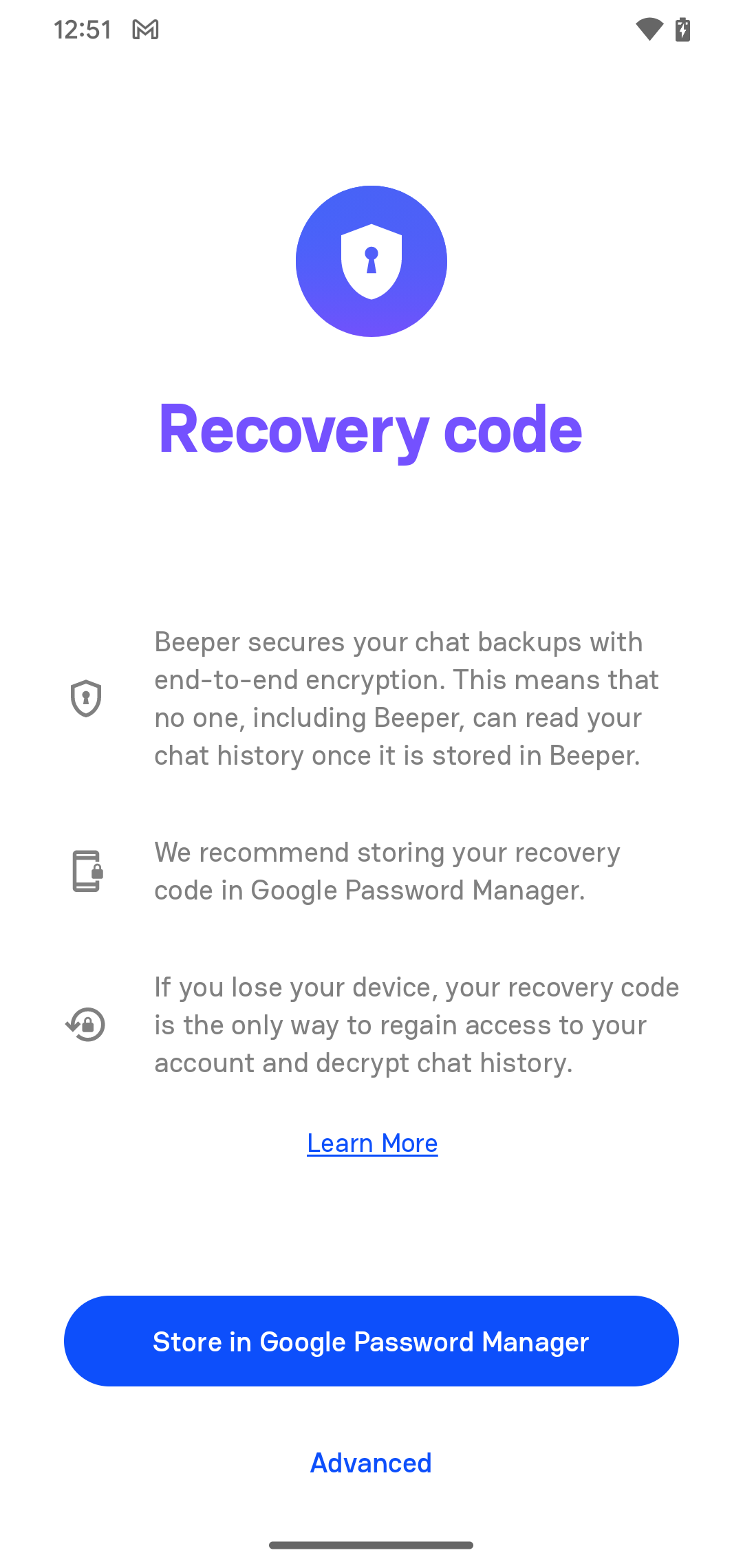
7.1. You'll have the opportunity to store your new Recovery Code using Google Password Manager.
7.2. If you prefer to use another Password Manager app or a secure note, press Advanced, Copy, Save the Code, then press Next.
8. Chose your Inbox experience
9. Tap on the gear icon on the top right of the screen → Network Connections → Connect your Chat Networks
Note: If you had other Beeper apps signed in with the old Recovery Code, you must sign out of them and sign in again, verifying the login with the new Recovery Code.