How To Gather Advanced Desktop Logs for Issues?
In some cases and issue reports, you'll be asked for more information regarding the behavior of your Desktop app. This article will guide you through the steps to use the Dev Tools settings for collecting additional logs.
Step-by-Step Guide
- Open the Beeper Desktop app
-
Open DevTools by pressing:
- Ctrl+Shift+i on Windows
- Cmd+Option+i on Mac
-
Enable Verbose Logs for:
-
Console
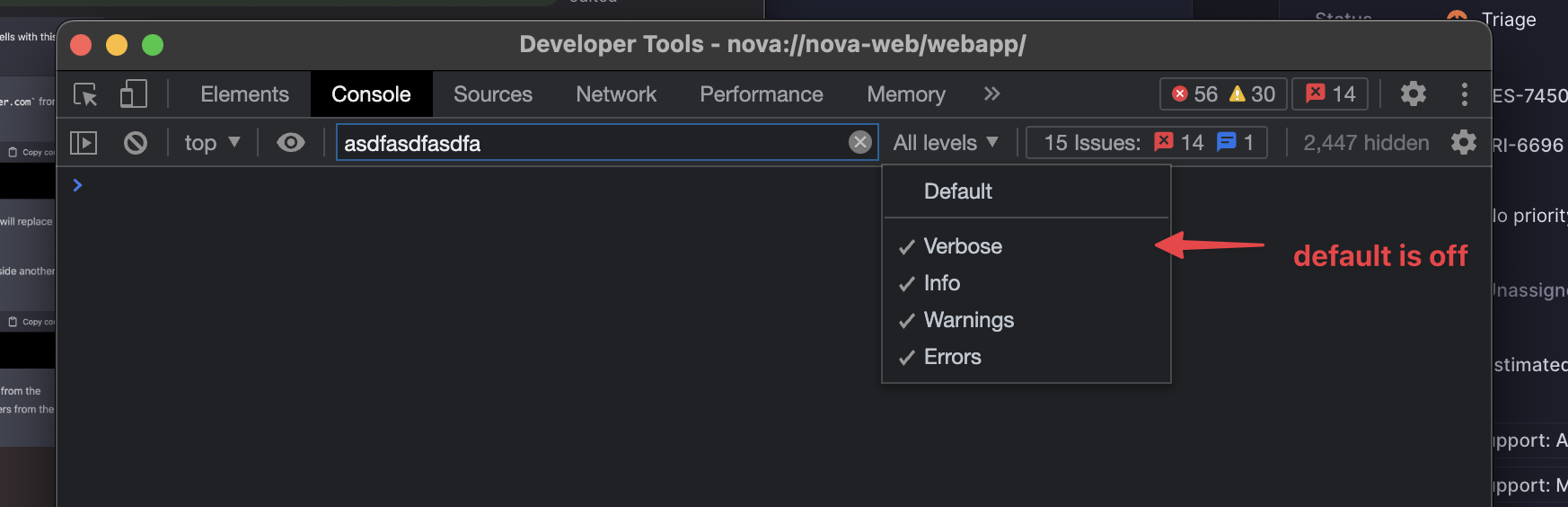
-
Console
-
Preserve Logs for:
- Console
-
Network
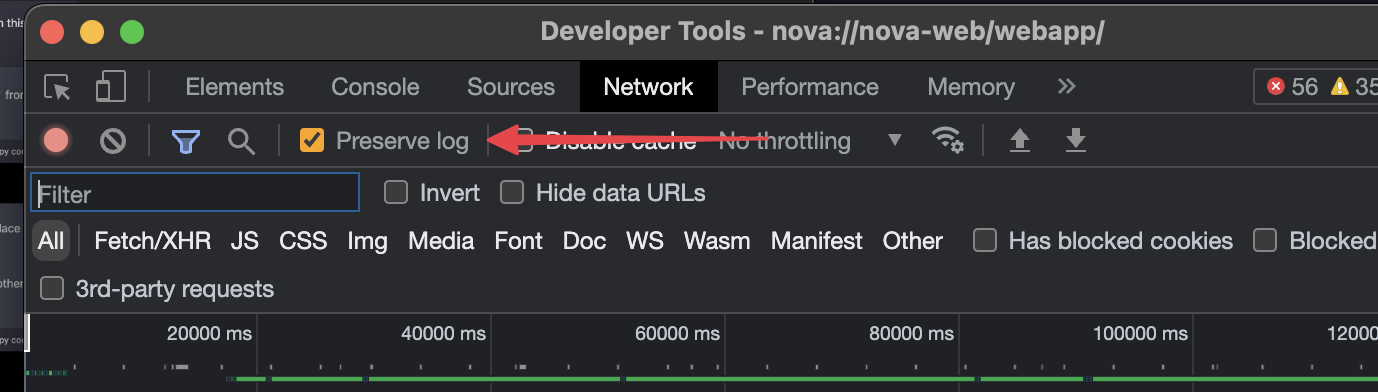
- Reproduce Problem
- Save both logs
- Upload them to the ticket
Applicable Clients
- Desktop