Instagram - Getting Started Guide
Connecting Instagram
Beeper connects with Facebook Messenger to bring all your chats into one unified inbox. By linking your Facebook account to Beeper, you can send and receive Messenger messages—right alongside your other chat apps—all in one place.
Beeper Desktop
- Open the Settings (gear icon in the bottom-left corner).
- Go to Accounts and select Instagram.
- Click ‘Connect’ and a new window will open follow the prompt to log in with your Instagram username and password.

Beeper Android
- Open your Beeper Android app and go to Settings > Chat Accounts
- Click ‘+ Add an Account’
- Find Instagram from the list and select ‘Connect’ > Continue
-
Log in to your Instagram account. Once successfully logged in, it will take you back to Beeper

Beeper iOS
- Open your Beeper Android app and go to Settings > Accounts
- Click ‘Add an Account’
- Find Instagram from the list and select ‘Connect’ > Continue
- Log in to your Instagram account. Once successfully logged in, it will take you back to Beeper

Having trouble connecting?
Meta has strong security measures in place to protect your account. When you connect Instagram to Beeper, it may appear as a new device, browser, or location. Because of this, Meta may prompt you to complete additional verification steps—this is a normal part of their login security process.
⚠️ Important to know:
- Beeper servers are located in a variety of different locations, so the map may show a different city
- Beeper will show up as an Android phone, usually a Pixel 6 or a Linux computer
If you have trouble connecting your Instagram account in Beeper because of this, here's what you can do:
-
Confirm the login attempt
- Instagram sends you an email alert for each new login, just like in the screenshot below. If there's an option to confirm the login attempt from there, please do so and then try connecting again.
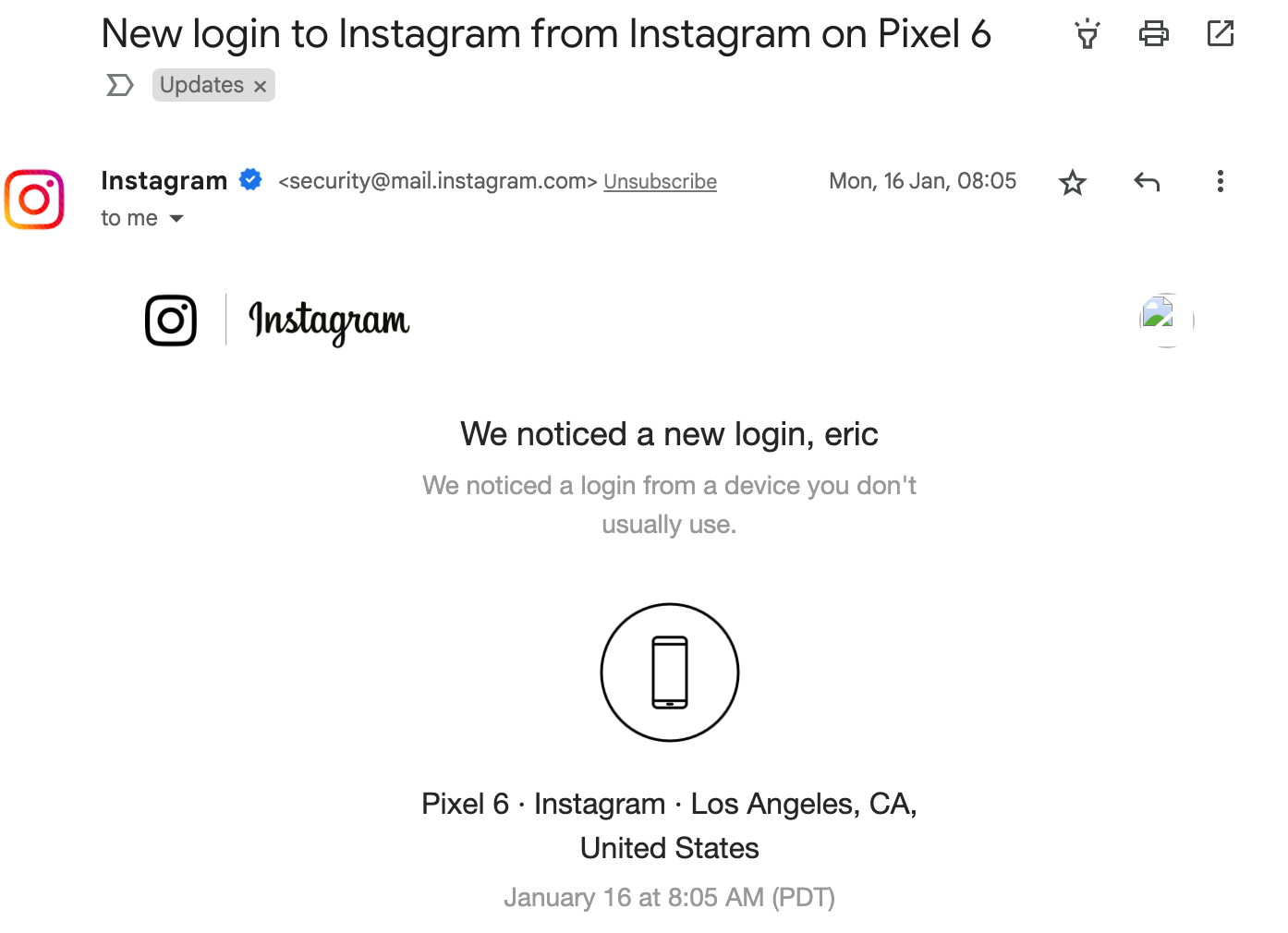
- Similarly, you may receive a prompt to confirm the login on your Instagram app if you're currently logged in to Instagram on the mobile app. Approve the login and then try connecting Instagram to Beeper again.
- Instagram sends you an email alert for each new login, just like in the screenshot below. If there's an option to confirm the login attempt from there, please do so and then try connecting again.
-
2-Factor authentication:
- In your mobile Instagram app, you may need to turn on 2-factor authentication if you cannot initially connect Instagram to Beeper. A code will be sent through a mobile number or an authenticator app, depending on what you choose.
- Do not use WhatsApp 2FA for Instagram.
💡 Frequently Asked Questions:
-
Can I log in with my Facebook account?
Yes, if your Instagram account is connected to Facebook, you can use your Facebook credentials to sign in.
-
I’m getting an error when logging in with my phone number.
Beeper currently does not support login using non-US phone numbers. Use your email address or Instagram username instead.
-
Messages aren’t showing up or I’m missing old chat history.
At this time, Beeper does not sync your full Instagram message history. Only new messages sent after setup may appear. Here's our chat history backfill capabilities.
-
I’m not receiving image or video attachments from Instagram chats.
This can happen with certain media types. Beeper does not currently support all Instagram media attachments, especially Reels or Story shares.
-
Some of my messages aren’t sending or keep failing.
Try reconnecting Instagram in the Network Connections section. If issues continue, submit a bug report by long pressing (or right-clicking) on the failed message and select ‘Report a Problem’.
-
My connection to Instagram keeps dropping. What can I do?
This can happen if Instagram resets the login session. Simply re-authenticate via Settings > Accounts page.
-
My friend’s profile picture looks outdated. Why?
Changes to profile pictures should update immediately in Beeper. if you're seeing a delay, please get in touch with Beeper Support.
-
Which features are not supported?
Posting media, sharing reels and stories are not currently supported. New message requests also need to be accepted from Instagram directly and do not get pulled into Beeper unless already accepted or replied to on Instagram.
-
Can I connect more than one Instagram account?
Yes, if your subscription allows multiple chat network accounts, you can connect multiple Instagram accounts through on-device connection, but not through Cloud connection. For more information, see here.
🆘 Need More Help?
We're here to make sure things go smoothly! Please message us at help@beeper.com.