How To Obtain an Event or Room ID for Beeper Support?
Event and Room IDs help us to track messages through various checkpoints and debug any specific issue with a message or chat.
How to obtain an Event or Room ID for Beeper Support?
Beeper Android
If the issue regards a message:
- Open Beeper Android
- Open the chat with the messages in question
- Long-press the messages with the issue (Failed to send, Unable to load media, Delayed sending, etc.)
- Select Report a Problem
- Please be specific; include screenshots/ screen recordings if necessary.
- Press the Submit icon
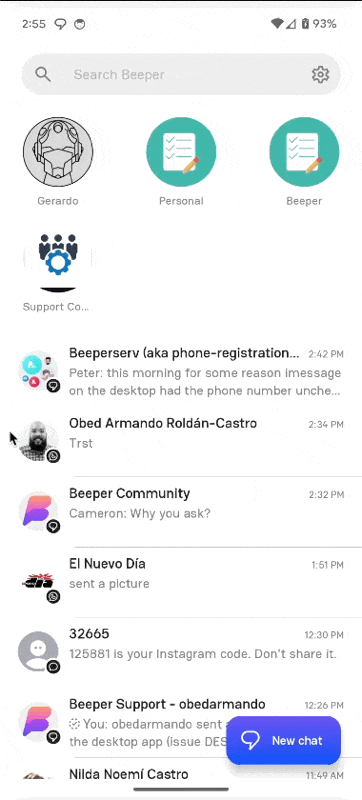
If the issue regards a chat:
- Open Beeper Android
- Open the chat in question
- Go to the chat info section. (Top right corner)
- Select Report a Problem
- Please be specific; include screenshots/ screen recordings if necessary.
- Press the Submit icon

Beeper iOS
-
Option A: Report a Problem
- On the iOS app, open the chat in question.
- Long-press the message for which you need the Event ID or the last message if you need the Room ID (sometimes, if the message is an attachment, you might have to click on the empty space next to the attachment).
- Click Report a Problem. This will generate a report for the Support Team that includes both IDs.

Beeper Desktop
- On the Desktop app, open the chat in question
- Right-click the message for which you need the Event ID or the last message if you need the Room ID (sometimes, if the message is an attachment, you might have to click on the empty space next to the attachment).
- Click Debug Message.
- Press “Copy” and paste the information on your Beeper Help conversation.

