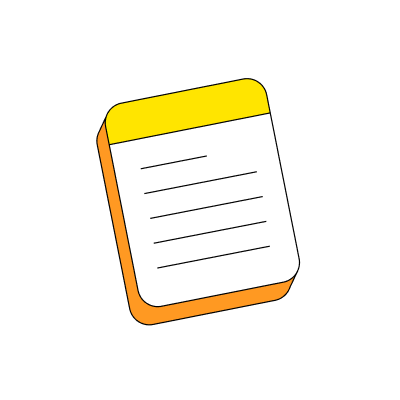Note To Self - What is it? How do I find it?
The "Note to Self" chat in Beeper allows you to send encrypted private notes to yourself. These notes can be used to keep track of important information, such as login credentials or reminders, in a secure and convenient manner.
The Note to Self Room is represented by a room that looks like the following image:

If you do not have this chat or accidentally removed it, do not panic! You can always remake it. Here's how to do it:
Note: As of the writing of this article, this chat can only be made from the Beeper desktop app.
- Click the Gear icon → Join Matrix Room
- Click “Create a new room.”
- Type “Note to Self” in the name box. (You can name it as you wish, depending on how you pretend to use this room).
- Change the settings from “Public room” to “Private room (invite only)”.
- Leave the E2E Encryption enabled
- Click “Create Room”
To change the room avatar:
- Open the “Note to Self” room.
- Click on the Info button on the left-top → Chat Settings
- Click over the empty avatar area and select the image. (The "Note to Self" image is available for download at the bottom.)
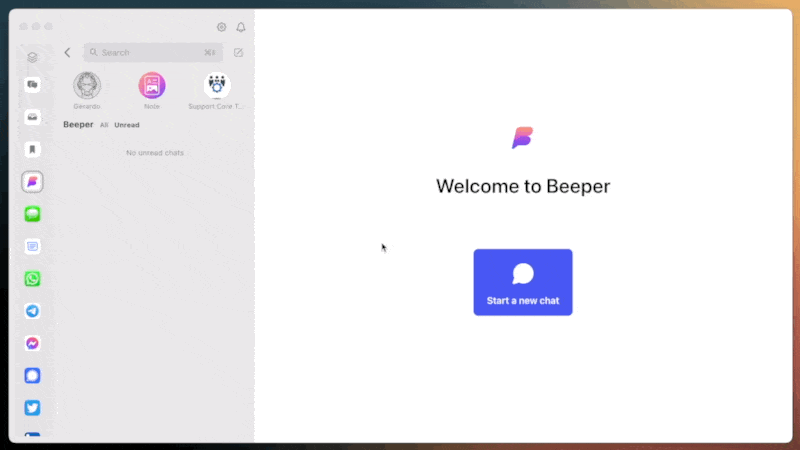
In the end, validate that your security settings look like this:
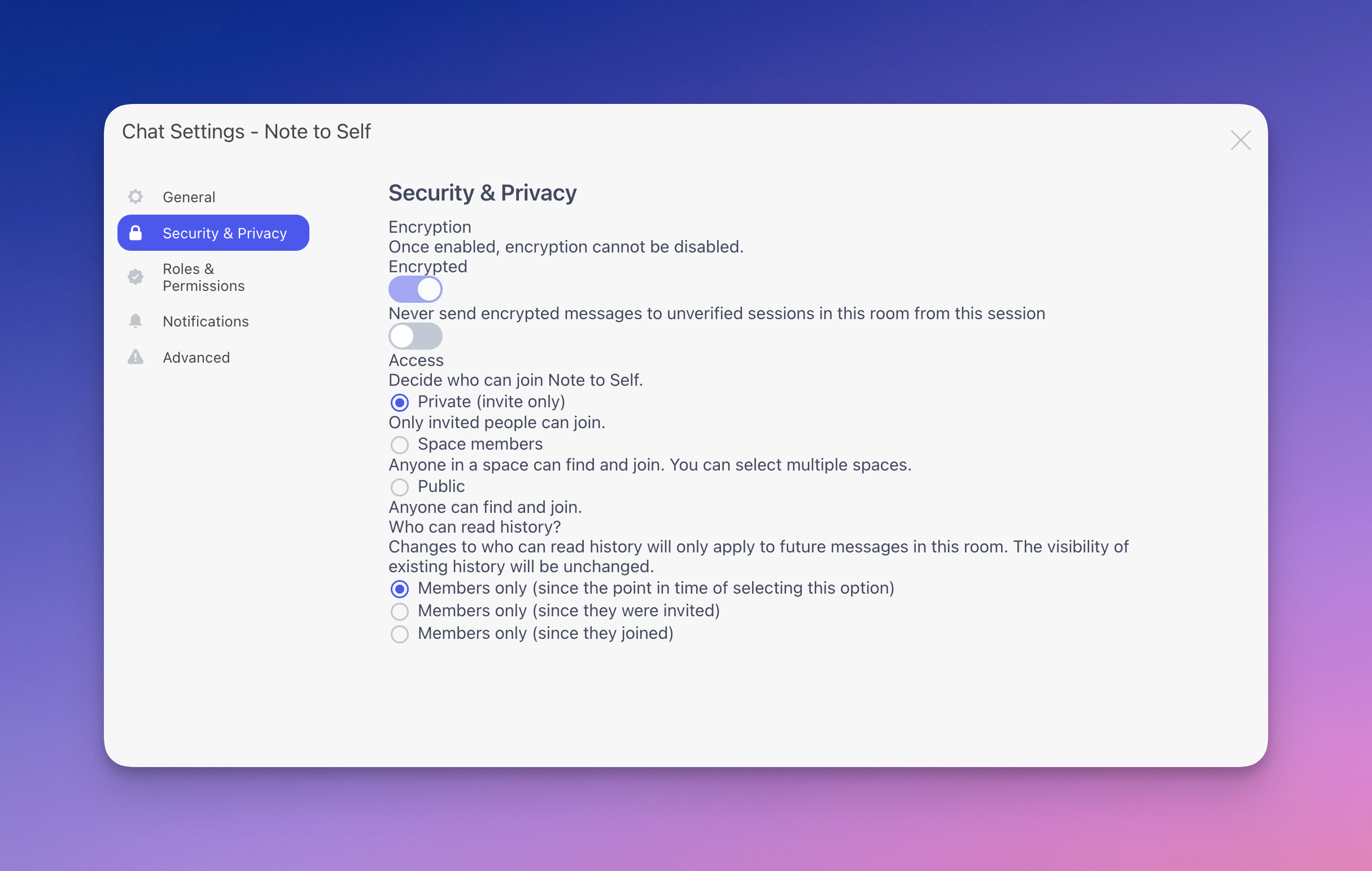
That's it! You've now made your room. You can also make any amount of them you want!
Image file