How to manage native app notification for chat networks that supports calls? (Android)
Audio/Video calls aren't a supported feature with Beeper yet. However, you can still fine-tune notifications on your Chat Network app(s) to continue being notified by Beeper for message notifications, but only keep call notifications to your Chat Network's app(s).
The following's how you'd be able to disable message-only notifications on your Chat apps, so you don't receive double notifications for those!
-
Open Settings on your Phone and hit Notifications
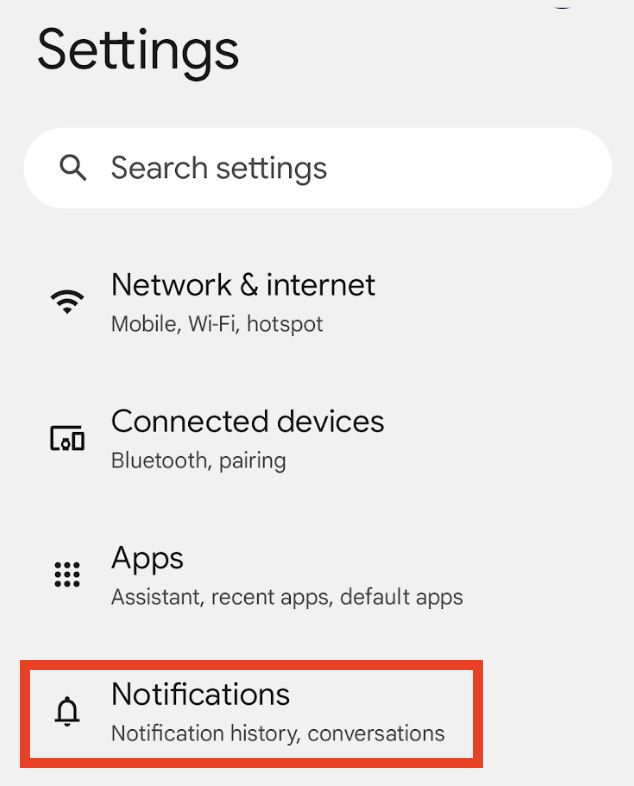
-
Tap App Settings
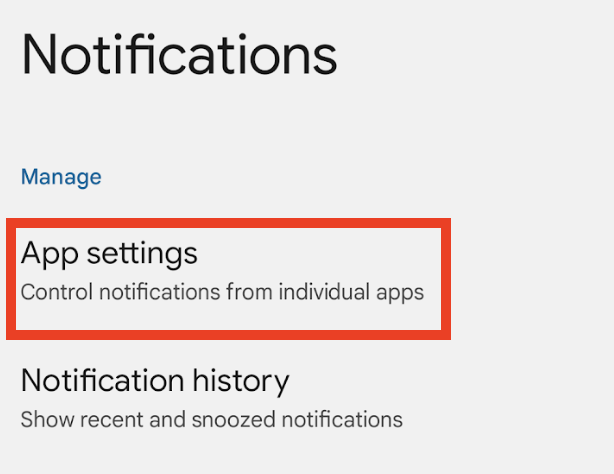
- Flip the toggle to All Apps and click on WhatsApp towards the bottom of the list below:
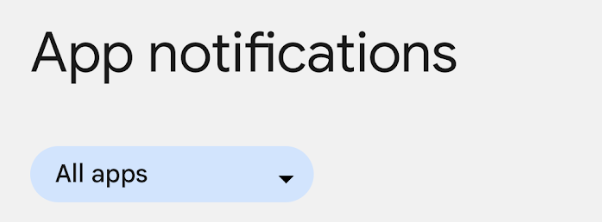
- Disable All “Chats” notifications
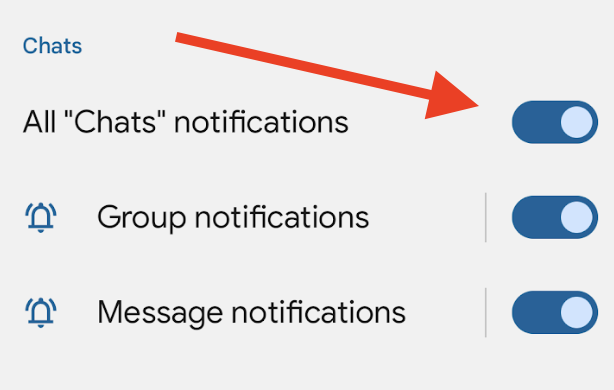
Telegram
-
Open the native app for Telegram and tap on the three dashes in the upper-left corner.

-
Beneath the Settings pane, hit Notifications and Sounds.
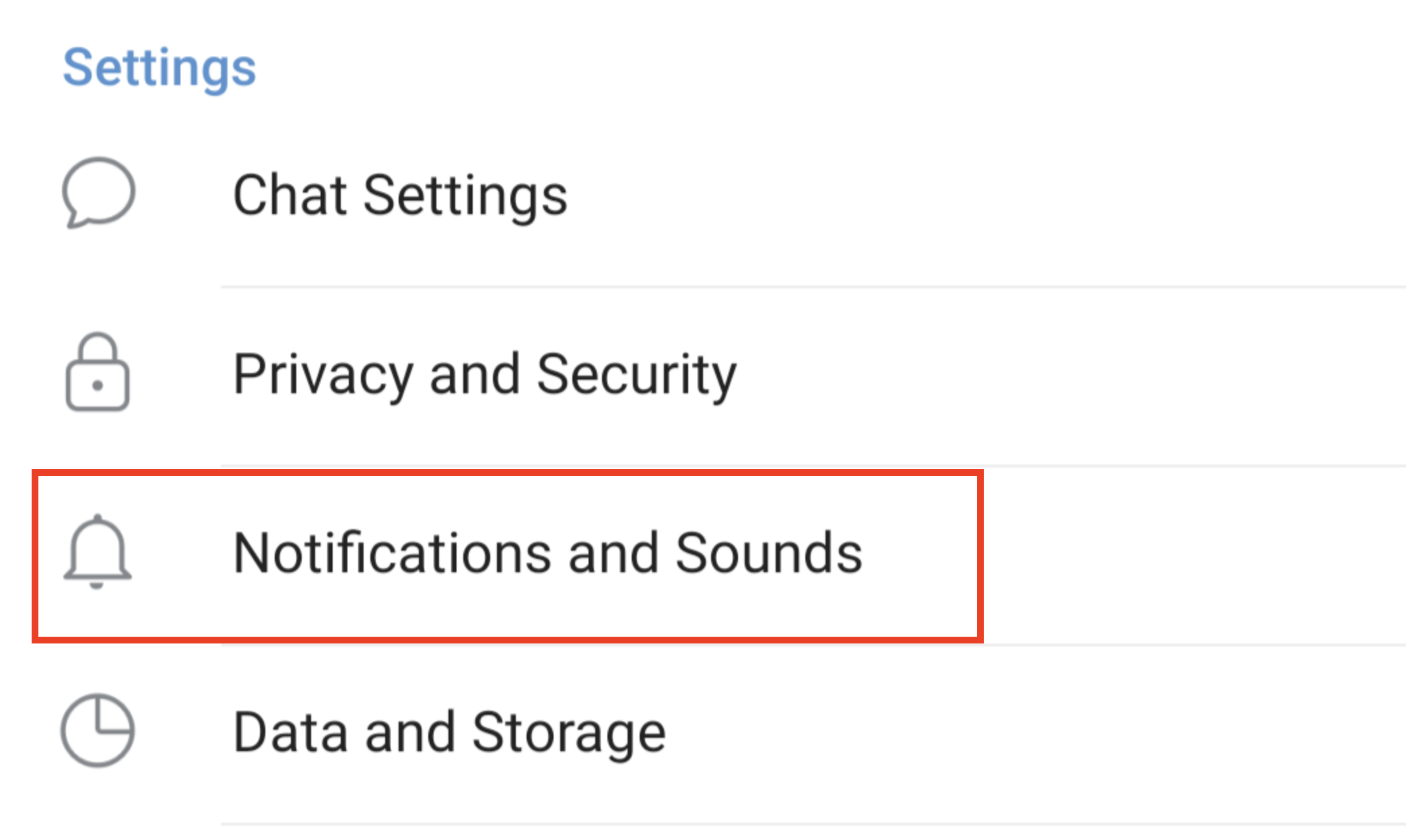
-
Disable Private Chats, Groups, and Channels notifications.
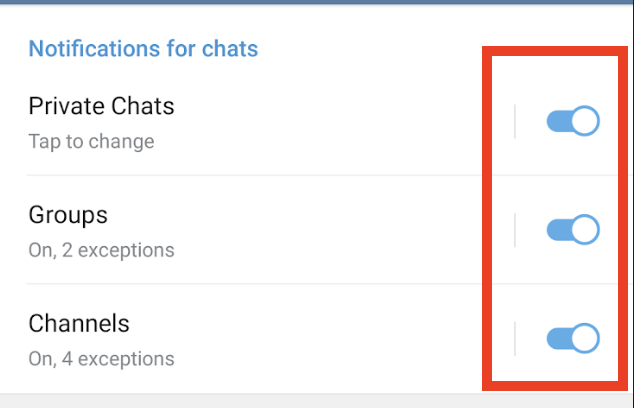
Instagram
-
Open the native app for Instagram and tap on the three dashes in the upper right corner.
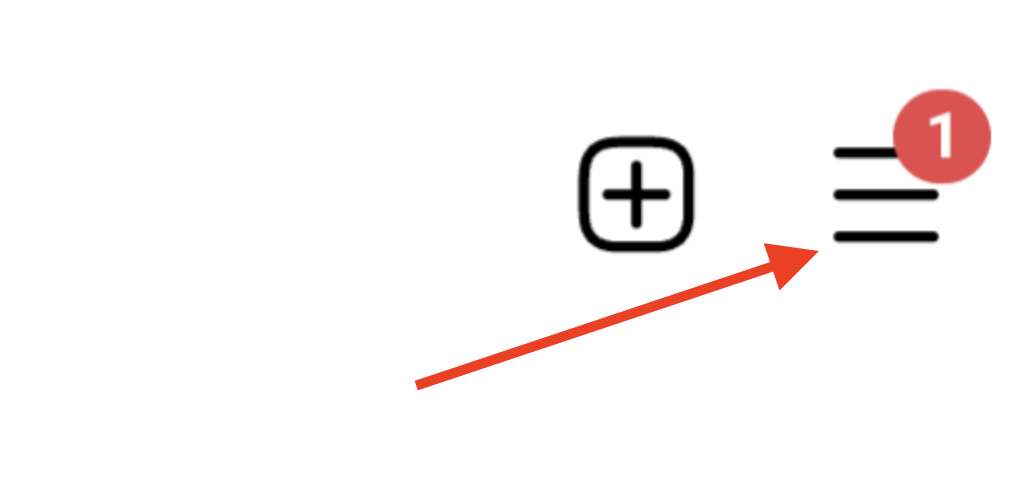
- Hit Settings and privacy.
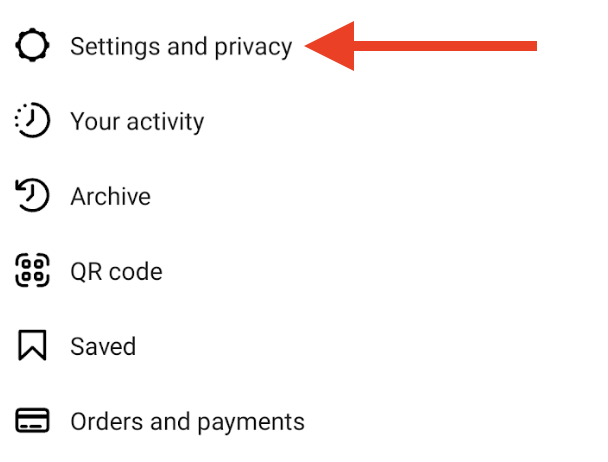
- Hit Notifications
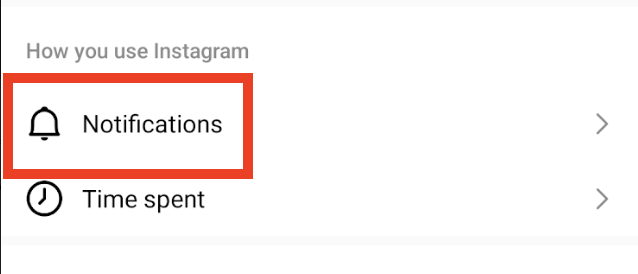
- Choose Messages
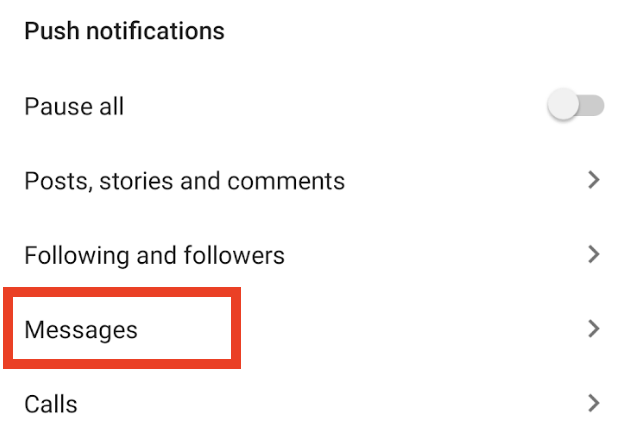
- Disable notifications for Messages
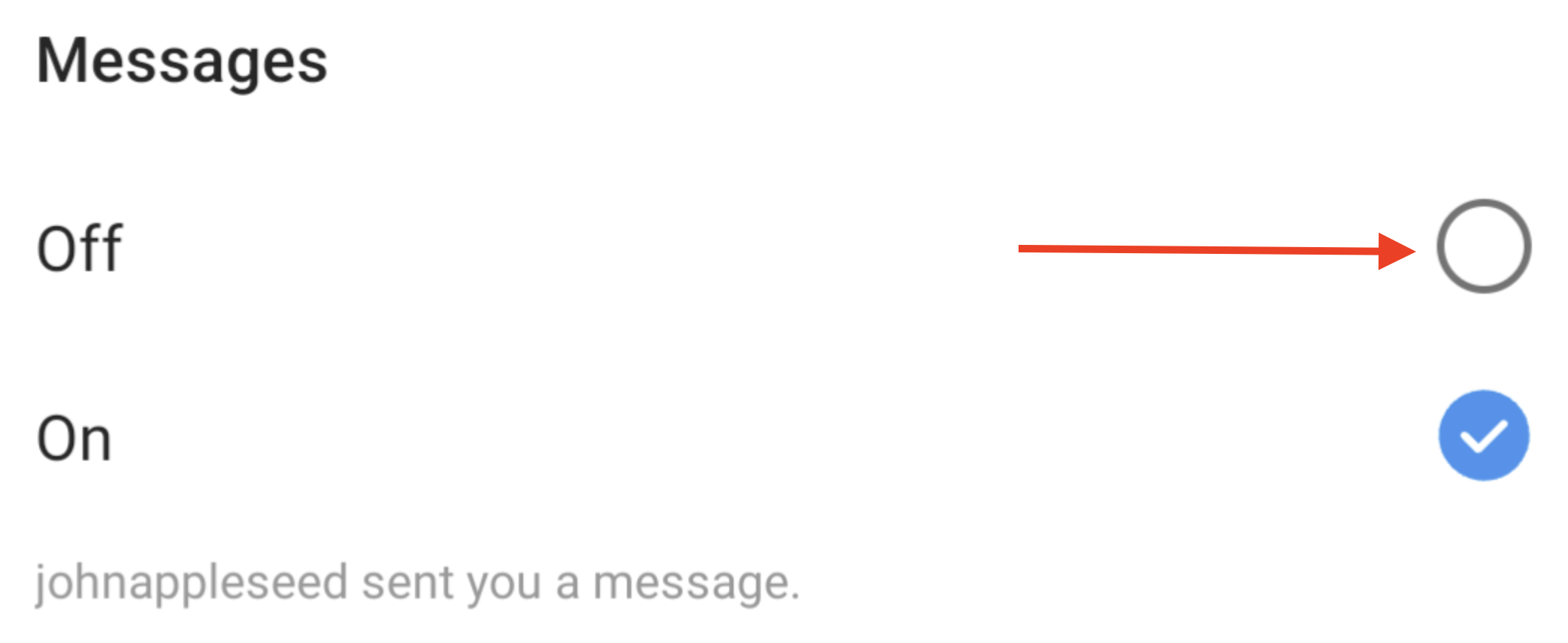
Signal
- Open up the native app for Signal and hit the three dots in the upper-right corner
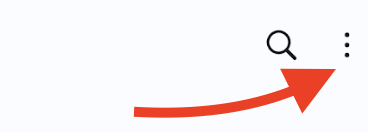
- Hit Settings
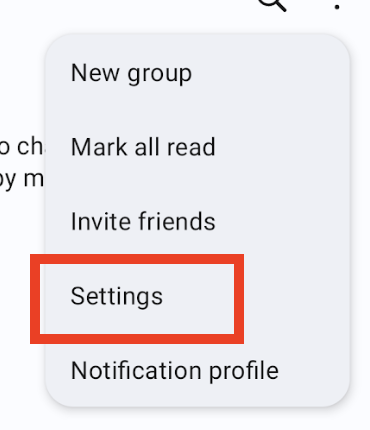
3. Tap Notifications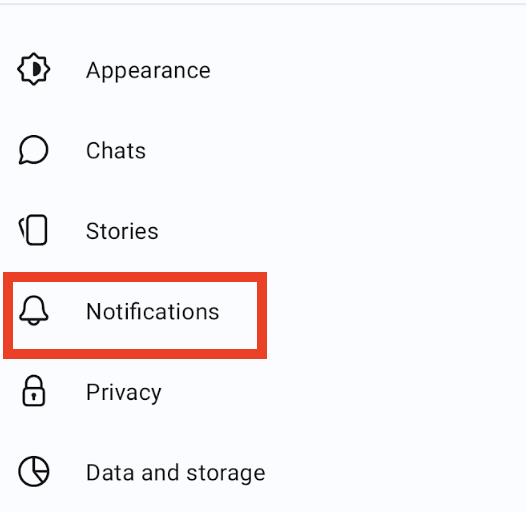
4. Beneath the Messages pane, disable Notifications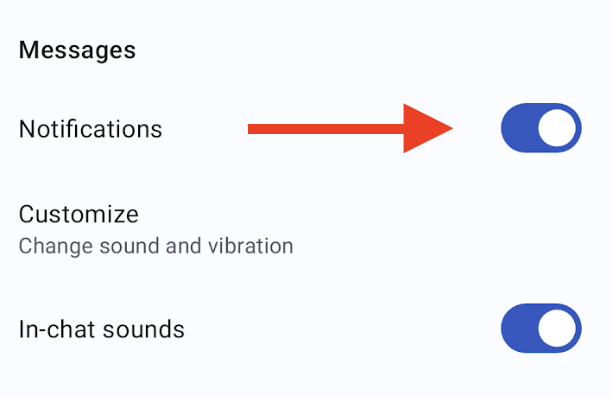
Discord
-
Open Settings on your Phone and hit Notifications
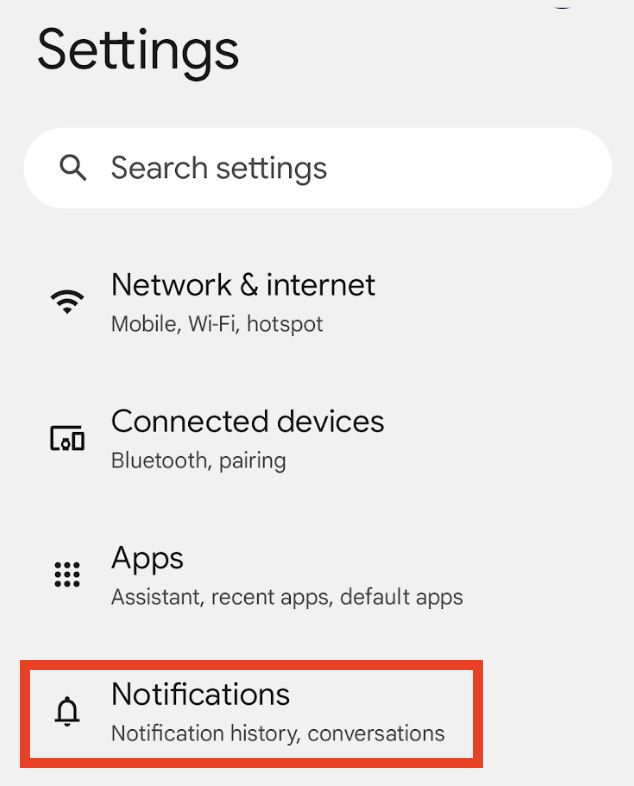
-
Tap App Settings
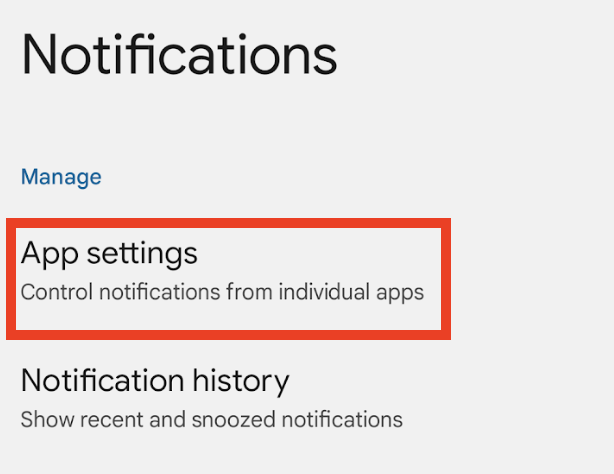
- Flip the toggle to All Apps and tap on Discord in the list below:
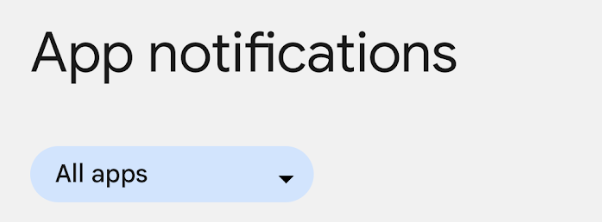
- Enable All Discord notifications and keep Incoming calls enabled underneath All “Real-Time” notifications.
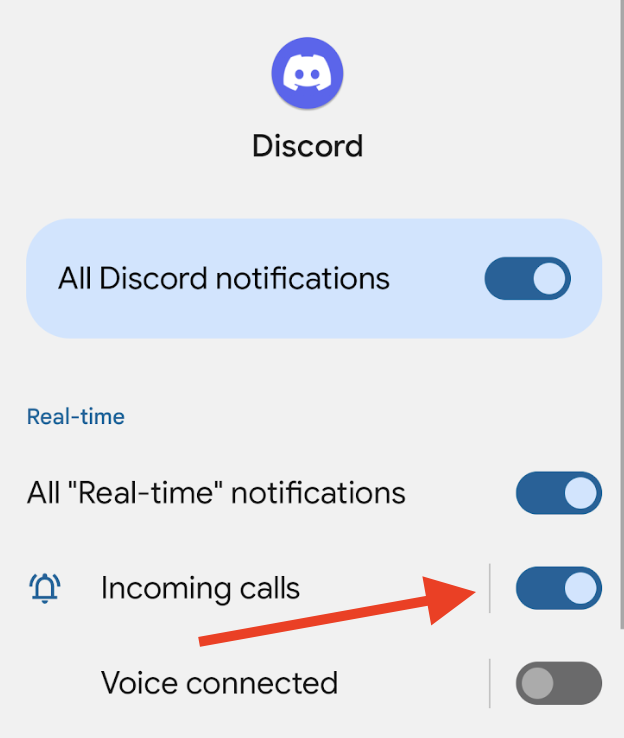
- Disable Messages under All "Server" notifications.
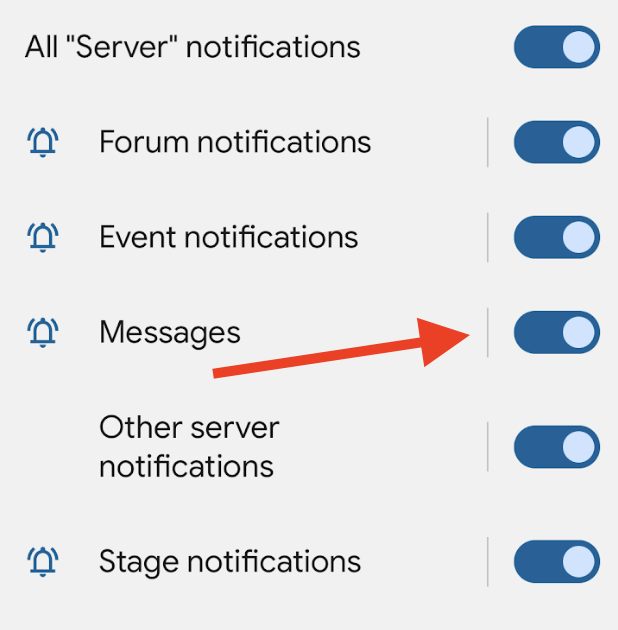
Facebook Messenger
-
Open Settings on your Phone and hit Notifications
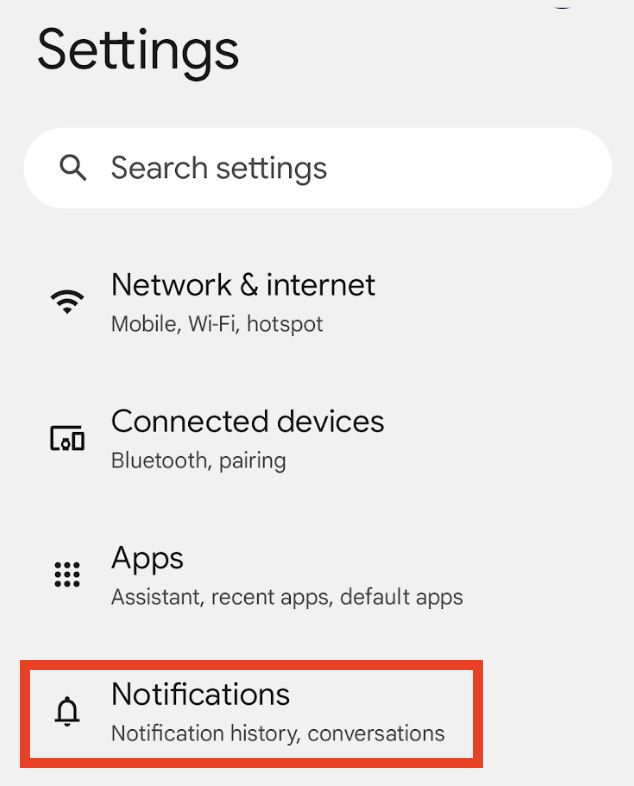
-
Tap App Settings
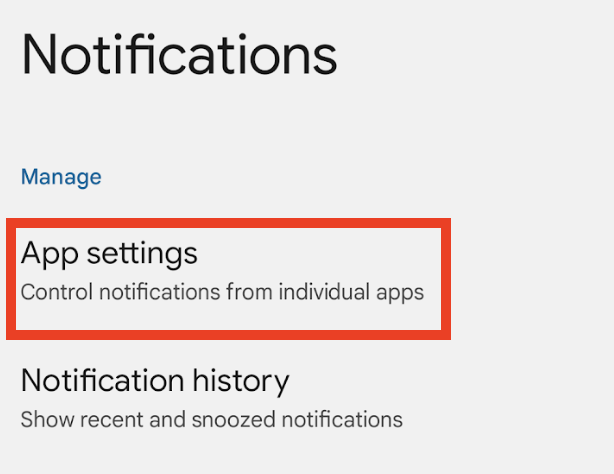
- Flip the toggle to All Apps and tap on Messenger in the list below:
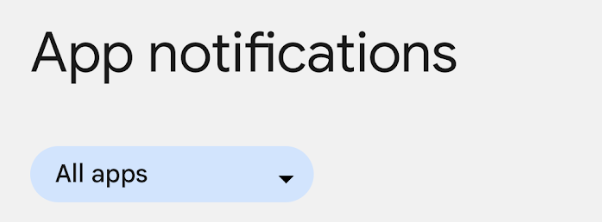
- Enable All Messenger notifications and disable Chats under All "Notifications" notifications.
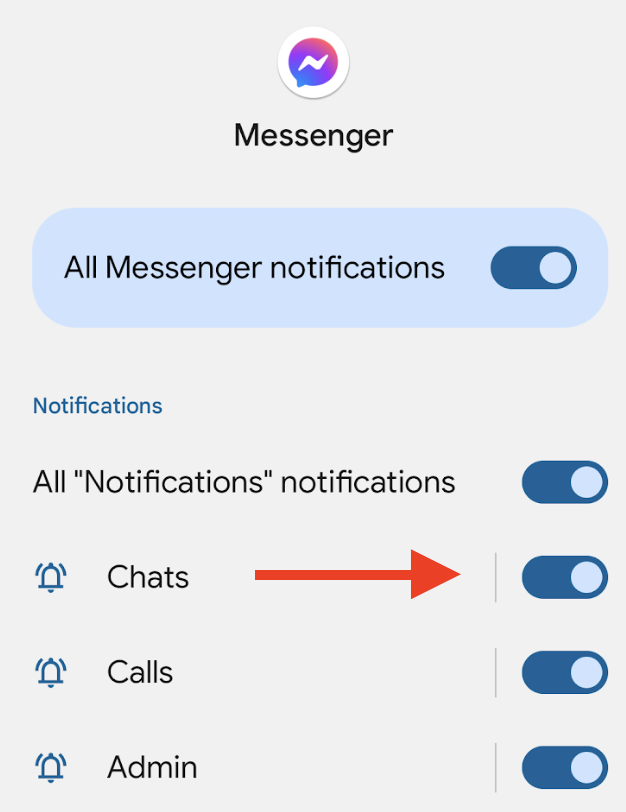
Slack
Unfortunately, there's no way for Slack to turn off "All Messages" and “Direct messages, mentions & keywords” without disabling Slack Huddles.