How do I start a new chat?
FAQs:
-
Can i start a new chat in Beeper?
- Yes! You should be able to start a new chat in Beeper for Telegram, WhatsApp, Signal, and Google Messages. Please scroll down this page for specific steps on how to do so on Beeper desktop, iOS, and Android.
- Yes! You should be able to start a new chat in Beeper for Telegram, WhatsApp, Signal, and Google Messages. Please scroll down this page for specific steps on how to do so on Beeper desktop, iOS, and Android.
-
How can I start a group chat?
- You can only create group chats for Google Messages on the new Android app. To create one, click on the New Chat button and select ‘Create Group Chat’.
- You can only create group chats for Google Messages on the new Android app. To create one, click on the New Chat button and select ‘Create Group Chat’.
-
I can't find the person I'm looking for. What do I do?
- This usually happens when the person you're looking to create a chat for is registered with a network where we don't support starting a chat with yet.
How can I create a new chat?
Desktop
Starting a chat on the desktop client is straightforward and convenient. Here's how:
- Step 1: Click on the compose icon (pen and paper) to the right of the search bar.

- Step 2: Start typing the name, number or email address of the person you want to reach.

- Step 3: As you type, you'll notice a "Start a Chat with..." option followed by the information you provide. Begin the conversation by clicking on this button and selecting the chat network you want to use to create your new chat.
iOS
The steps for Beeper iOS is similar to Beeper desktop. Here's what you need to do:
- Step 1: Click on the compose icon (pen and paper) on the top right of your screen

- Step 2: Begin typing the number or email address of the person you wish to start a conversation with. You can also search through your contact list and select the appropriate option on the screen.
- Step 3: Tap on the suggested contact to search for available networks. Once your network of choice has been selected, a new chat window will open. You're now all set!
Android
Starting a new chat on Beeper Android is also simple. Here are the steps:
- Step 1: Click on the “New Chat” button at the bottom right of your screen
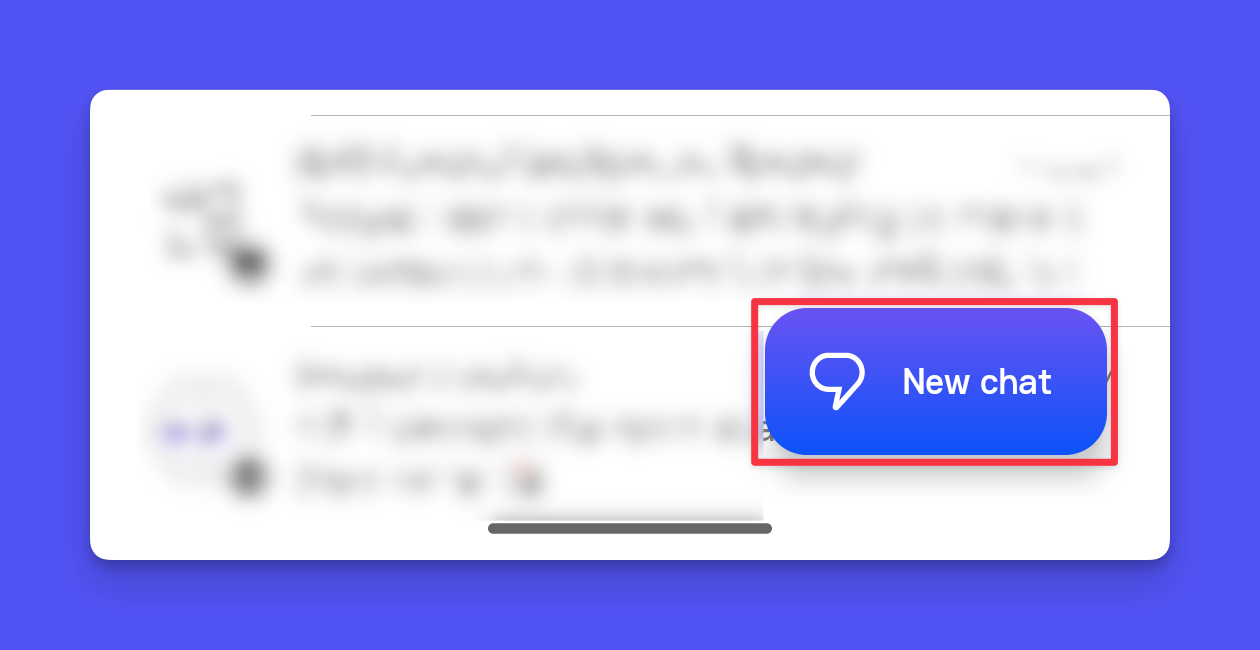
- Step 2: Enter contact details by tapping on the compose icon and typing the number of the person you want to chat with. You can also search through your contact list and select the appropriate option on the screen.
- Step 3: Once you've entered the required contact details, tap on the suggested contact to search for available networks. Once your network of choice has been selected, a new chat window will open. You're now all set!