How to set up Beeper Notifications in iOS Settings?
Our goal is to deliver the best chat experience in the world, including how you receive and manage your messages notifications. To make sure you don't miss out on any messages or updates, make sure to enable notifications for Beeper in your iOS settings.
Set up notifications for Beeper in your iOS Settings
-
Settings App: On your iOS or iPadOS device, open your Settings app > Notifications:
- From here, you can manage your overall iOS Notifications, If you want to see them as Count, Stack, or List.
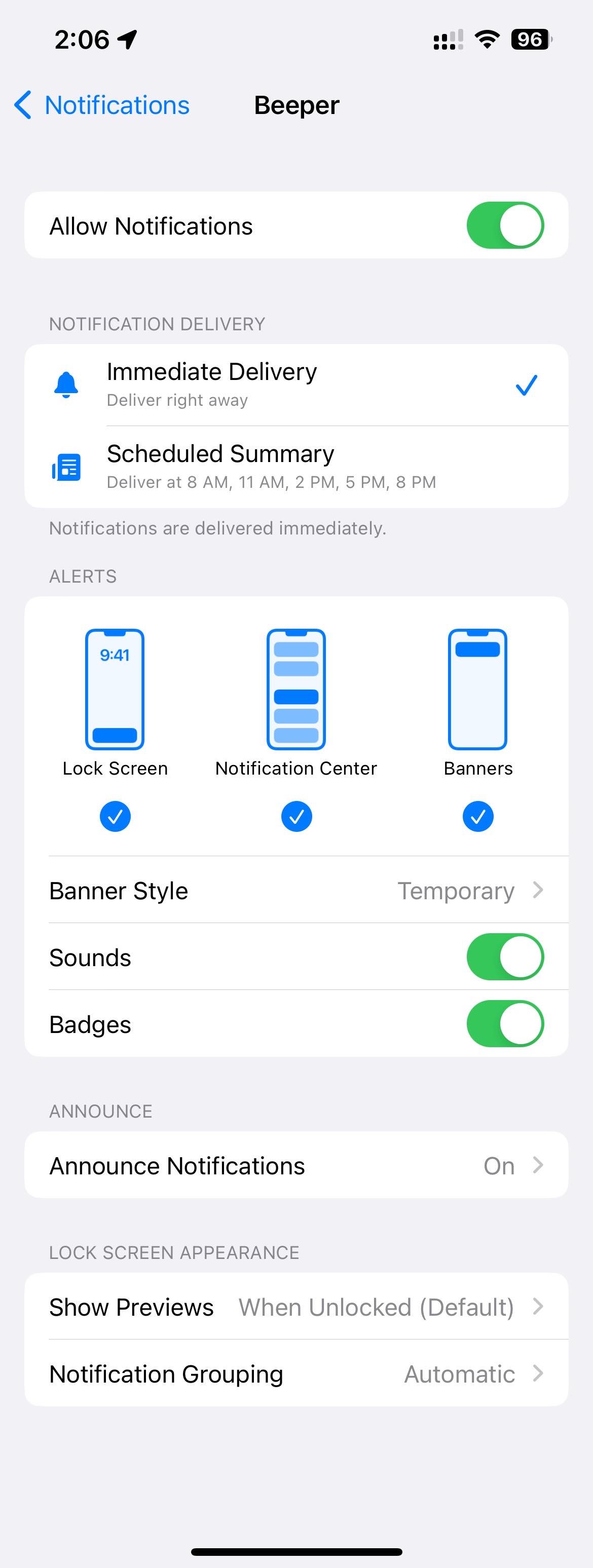
Then, you can go directly to Beeper under the list. These are the recommended settings:
- Notification Delivery: Immediate Delivery.
- Alerts: All enabled (Lock Screen, Notification Center, Banners).
- Banner Style: Your choice.
- Sounds: Enabled.
- Badges: Enabled.
- Announce Notifications: Your choice.
- Show Previews: Always or When Unlocked;
- Notification Grouping: Automatic