Beeper Android - Bubbles
TL;DR: Though it's not possible from Android Settings at the moment, you can create Android Bubbles from any Beeper Android Notification.
Android Settings
Make sure you have Beeper Android Notifications enabled.
Make sure you have Android Bubbles enabled by going to Android Settings → Notifications → Bubbles → Allow apps to show bubbles.
How to create Android Bubbles
This only works through a notification in your Android device's Notification Center. To create an Android Bubble for your Beeper chats, follow these steps:
From notifications:
- Open your Android notification center.
- Click on the dropdown button to see all your notifications from Beeper Android.
- Click on the dropdown icon to the right of the chat you want to bubble.
- Tap the Android Bubble icon on the bottom-right corner of the notification.
- You should now see the Bubble on your home screen.
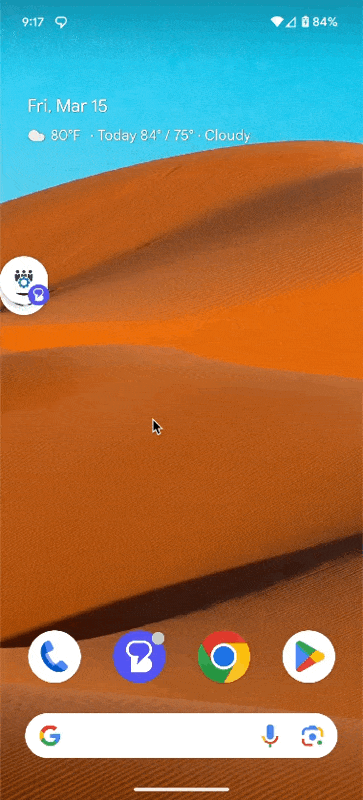
From Beeper:
- Open Beeper Android
- Go to the chat you want to Bubble up.
- Tap the information icon at the top right corner of the chat.
- Select “Open in Bubble”
- A notification from that chat will appear, so press the “bubble” icon at the bottom right corner of the notification banner.
How to remove Bubbles?
Though Bubbles is an Android OS feature, not a Beeper feature, here's a quick walk-through on removing Chat Bubble.
How to remove a chat bubble temporarily?
- Open the chat bubble in question → Drag the chat head down over the X icon at the bottom.
How to remove a chat bubble indefinitely?
- Open the chat bubble in question → Tap Manage at the bottom left corner of the chat bubble → Select Don't bubble conversation
- You can recreate a chat bubble for a removed chat by following the steps above (How to create an Android bubble?)
