How do I know if my message was sent or read?
Learn how to determine if your messages were successfully sent and/or read in various messaging apps.
How do I know if my message was sent or read?
Messages sent on Beeper go through 4 phases
- After you click on ‘send’, the messages is sent from Beeper app to Beeper server
- From Beeper servers, the message is relayed to the remote chat network (eg WhatsApp or iMessage)
- After the message is sent successfully to the remote chat network
- After the other person reads the message
1. Sending from Beeper app to Beeper server
 Clock: This indicates that your message is currently being sent from your device to Beeper servers. If the process takes longer than usual, please make sure that your device is connected to the internet.
Clock: This indicates that your message is currently being sent from your device to Beeper servers. If the process takes longer than usual, please make sure that your device is connected to the internet.
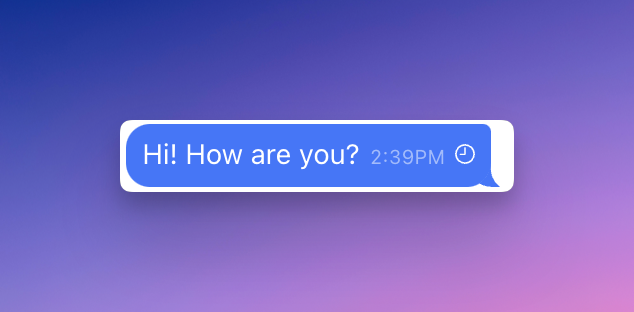
2. Sending from Beeper server to Remote Chat Network
![]() Clock with a Checkmark: This indicates that your message is currently being sent from Beeper servers to the recipient on the selected Chat Network.
Clock with a Checkmark: This indicates that your message is currently being sent from Beeper servers to the recipient on the selected Chat Network.
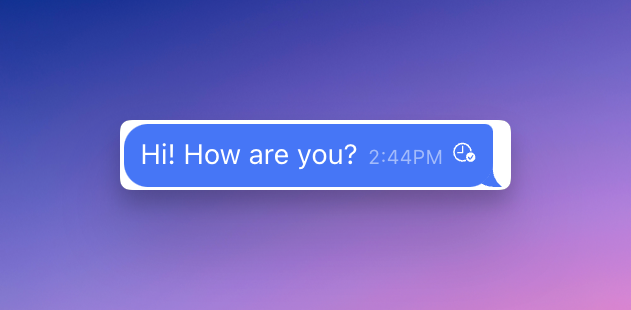
3. Sent Successfully
![]() Checkmark: This indicates that your message has been sent to the corresponding chat network successfully.
Checkmark: This indicates that your message has been sent to the corresponding chat network successfully.
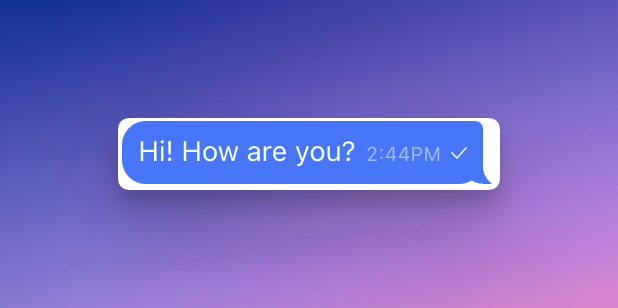
4. Seen or read by the other person
Desktop
| In Chat ("Seen") | |
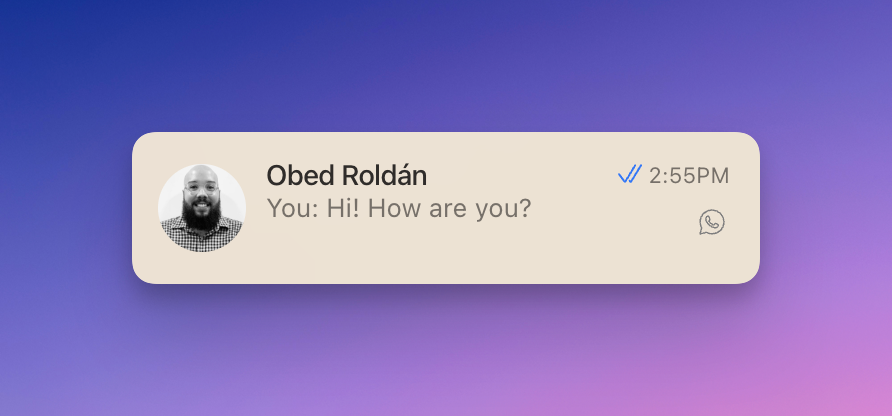 |
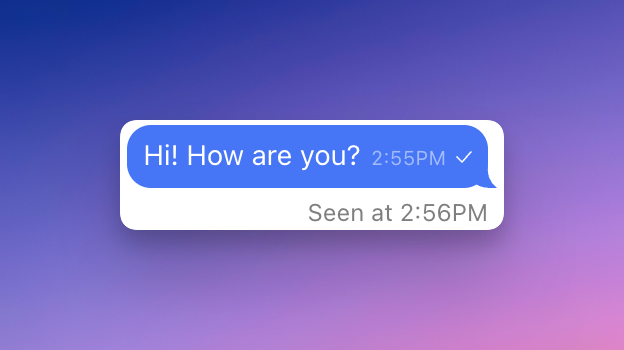 |
Android
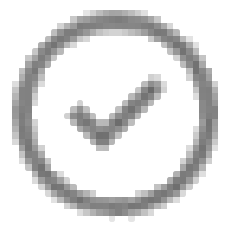 In Inbox (Full circle with a checkmark.) In Inbox (Full circle with a checkmark.) |
In Chat ("Read") |
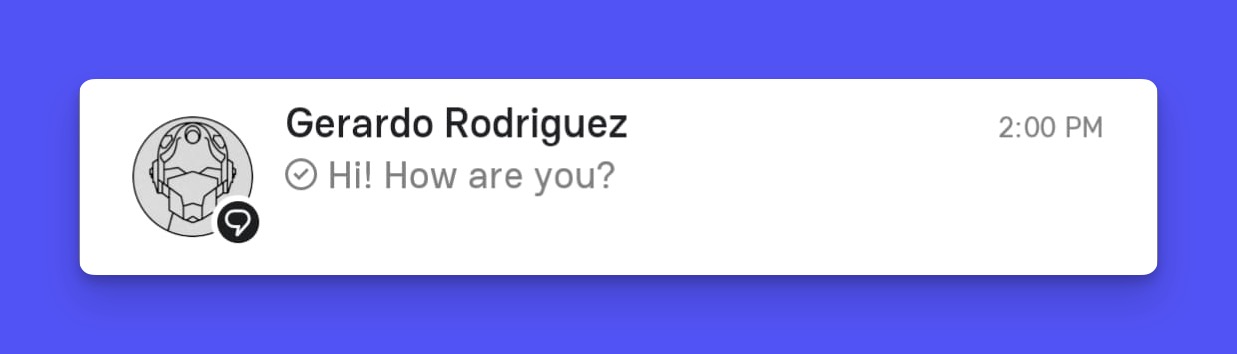 |
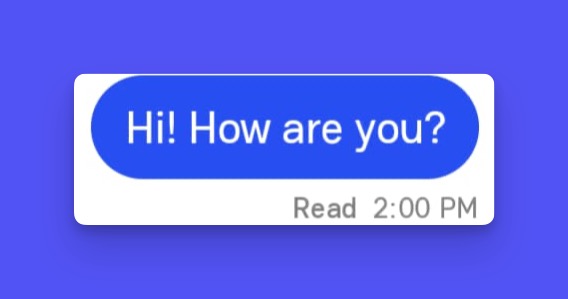 |
iOS
| In Chat ("Seen") | |
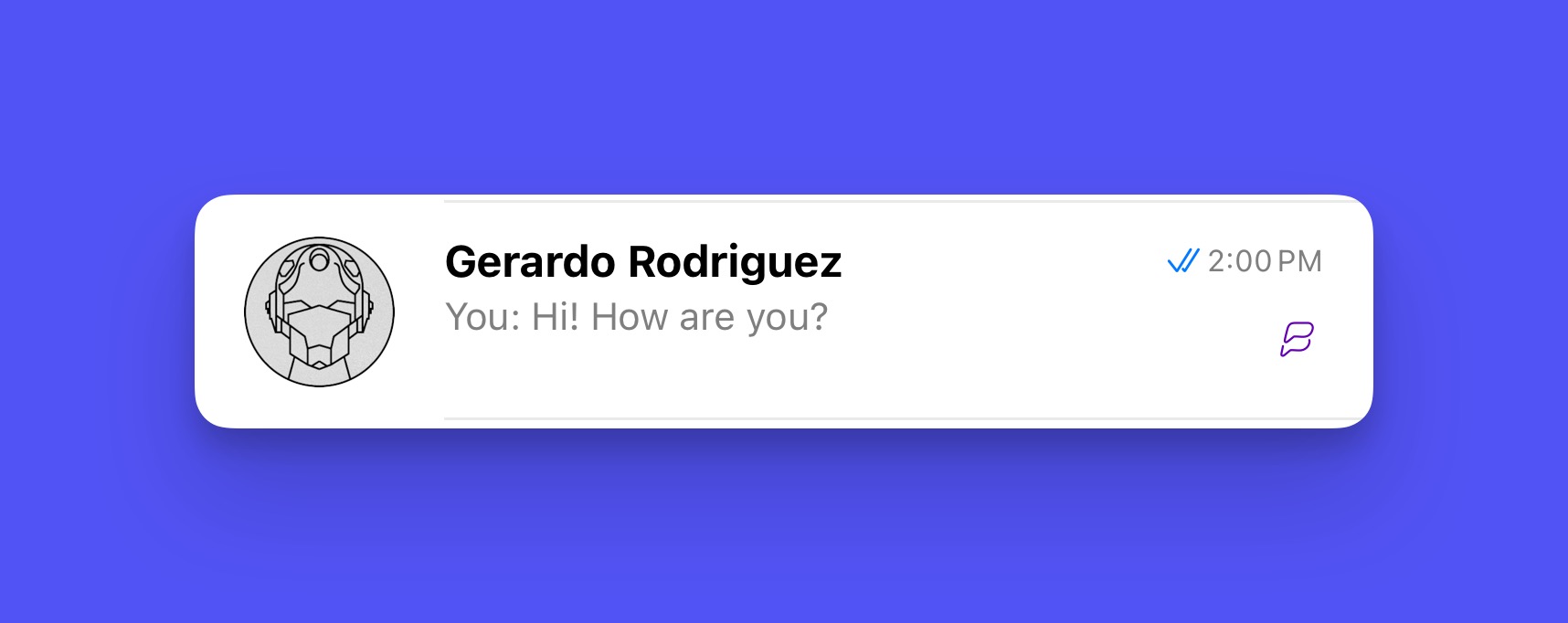 |
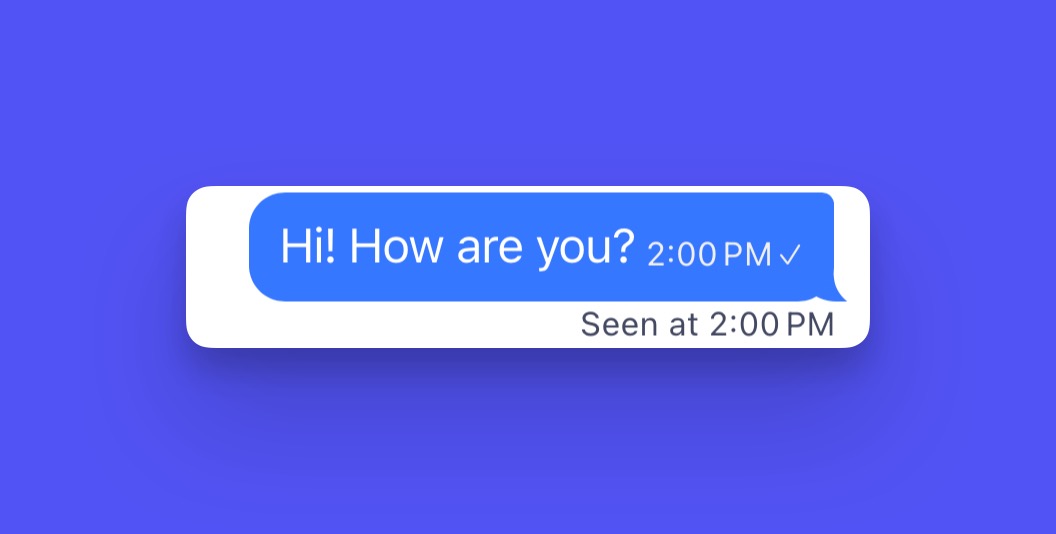 |
If the other chat network supports showing when the other person reads one of your messages, this indicates your contact has read the message.
Failed
This indicates that the message could not be sent. Please try sending the message again.
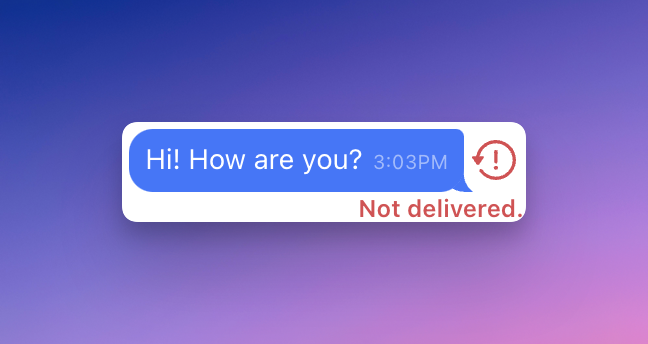
The Beeper desktop app now shows a read receipt style for each message in a chat, that closely matches your native chat networks. If you use WhatsApp, Telegram, or Google Messages (RCS), you'll now see double checkmarks in the chat for every message that has been read. iMessage, Instagram, and Facebook chats no longer have checkmarks per message, to resemble how those apps display read and delivered status natively.
These changes only affect DM rooms, not group chats.
| Telegram | Google Messages (RCS) | iMessage | ||||
| Message sent | Single grey checkmark | Single grey checkmark | Single grey checkmark | No checkmark | No checkmark | No checkmark |
| Message delivered | Double grey checkmarks | Single grey checkmark | Double grey checkmarks | “Delivered” (underneath last delivered message) | Nothing | “Sent” (underneath last sent message) |
| Message read | Double white checkmarks | Double white checkmarks | Double white checkmarks | “Seen at” (underneath last seen message) | “Seen at” (underneath last seen message) | “Seen at” (underneath last seen message) |
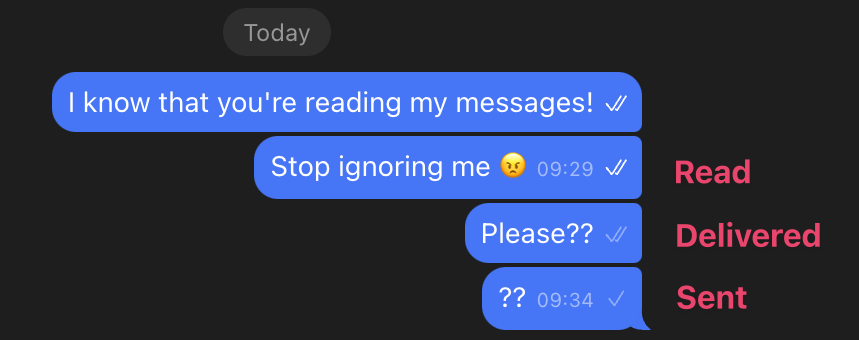
To keep using the old receipt styling, toggle:
⚙️ Settings » Preferences » Timeline » Use network-specific read receipt style = OFF